Confirming TCP/IPv6 Settings (PING Command)
The following is the procedure for confirming that the TCP/IPv6 network connections are properly set.
1.
Press  .
.
 .
.2.
Press [Preferences] → [Network].
3.
Press [TCP/IP Settings] → [IPv6 Settings].
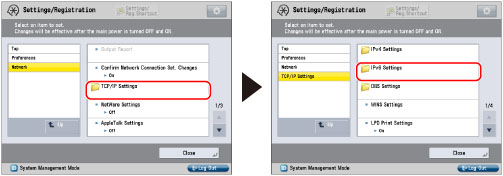
4.
Press [PING Command] for [IPv6 Settings] → specify the following items → press [OK].
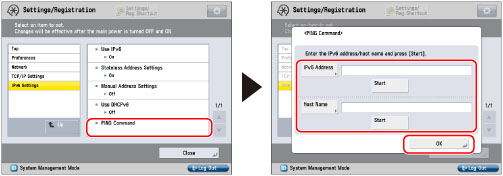
To verify an IPv6 address: Press [IPv6 Address] → enter an IPv6 address that exists on the network → press [Start]. Press [OK] when the result of executing the PING command appears on the touch panel display.
To verify a host name: Press [Host Name] → enter the host name of the machine → press [Start]. Press [OK] when the result of executing the PING command appears on the touch panel display.
If this result is inappropriate, check the settings described in "Interface Settings," "TCP/IPv6 Settings," and "Settings Common to TCP/IPv4 and TCP/IPv6."
|
IMPORTANT
|
|
If you set the startup time of the machine's network function by following the procedure in "Setting the Waiting Time for Connection at Startup," execute the PING command only after the time set as the startup time in [Waiting Time for Connection at Startup] passes.
If you connect the machine to a switching hub, the machine may not be able to connect to a network even though your network settings are appropriate.
This problem may be resolved by delaying the startup of network communications for the machine. For information on how to set up the startup time, see "Setting the Waiting Time for Connection at Startup." |
5.
Press [Up] → [SNTP Settings] for [TCP/IP Settings] → [Check NTP Server].
If <OK> is displayed, time synchronization is working correctly via SNTP.
If <Error> is displayed, check the NTP server address settings specified in step 5 of "Settings Common to TCP/IPv4 and TCP/IPv6."
Even if you perform [Check NTP Server], time settings are not updated. Check that communications are possible between the machine and the NTP server.