Scaling Documents
You can enlarge or reduce documents to match the output paper size.
There are two methods for scaling a document: select the output size of the document to scale it automatically, or specify the scaling value manually.
1.
Click [Basic Settings].
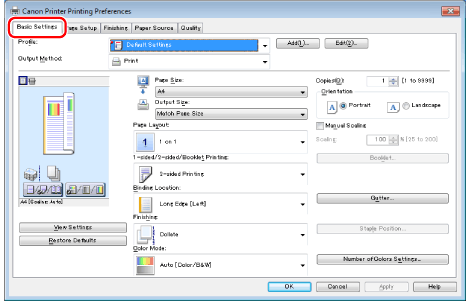
For instructions on how to display the printer driver screen, see "Printing" or "Configuring the Default Print Settings."
2.
Select page size of the document you created in the application from [Page Size].
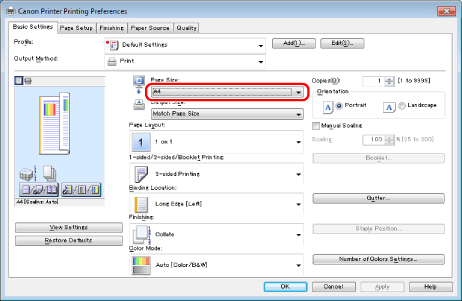
3.
Select output size of the document from [Output Size].
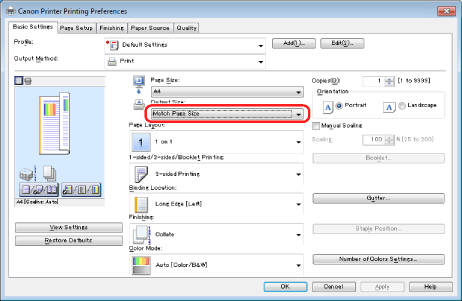
The document is scaled automatically according to the settings made in [Page Size] and [Output Size].
4.
If you want to increase or decrease the magnification manually, select [Manual Scaling] → specify the scaling ratio for [Scaling].
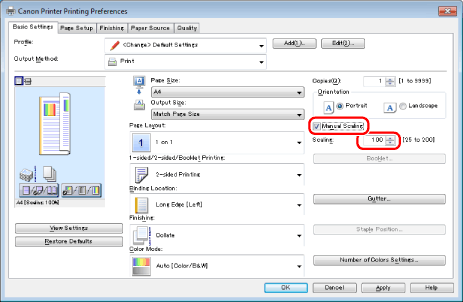
5.
Click [OK].
|
NOTE
|
|
You can also configure this function in the [Page Setup] tab.
Depending on the paper size selected when enlarging/reducing, large margins may occur or part of the document may be missing.
Depending on the application you are using, the enlargement/reduction setting in the application may be given priority.
The display may vary according to the operating system, as well as the type and version of the printer driver.
|