Limited Colour PDF
When you convert originals into a compact PDF, you can reduce the file size by scanning originals with fewer colours at a lower resolution. If you select [Limited Color] as the PDF file format, [Compact] is automatically set to 'On'. [Limited Color] cannot be set by itself.
|
IMPORTANT
|
|
PDF (Limited Colour) is only valid with the following settings:
Select Colour: Auto (Color/Gray), Full Color, Grayscale
Resolution: 300x300 dpi
Copy Ratio: 100% or Auto
|
1.
Press  → [Scan and Send] → specify the destination → press the file format button.
→ [Scan and Send] → specify the destination → press the file format button.
 → [Scan and Send] → specify the destination → press the file format button.
→ [Scan and Send] → specify the destination → press the file format button.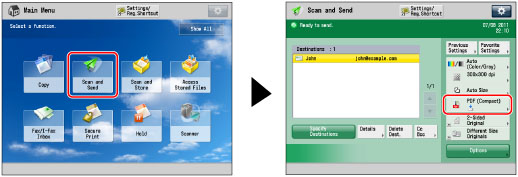
2.
Select [PDF].

3.
Press [Limited Color] → [OK].
If you want to separate multiple images and send them as separate files, each of which consists of only one page, set [Divide into Pages] to 'On'. If you want to scan the images as a single file, turn the setting 'Off'.
|
IMPORTANT
|
|
If you select [Limited Color] for PDF file format, the colour mode is changed from [Auto (Color/B&W)] and [Black & White] to [Auto (Color/Gray)] and [Grayscale]. If you want to scan the document with the colour mode that you specify, change the PDF file format to anything other than [Compact], [Limited Color], and [Trace & Smooth].
|
|
NOTE
|
|
If you convert text original into a compact PDF, you can set to scan it with fewer colours and lower resolution to reduce the file size. For more information, see "Setting the Resolution for Limited Colour PDF."
|