Merging Files When Printing
The Merge Files and Print mode enables you to print multiple files, such as scanned files and files sent from a computer, as one file if they are stored in the same mail box. You can combine files with different settings into one file, which is useful when you want to print the following kinds of files:
Files created with different software, or files created by multiple users for printing and stapling as a single file.
Files combining cutout artwork, transparencies, and data sent from one or more computers, using the 2-sided Printing mode.
|
IMPORTANT
|
|
This mode can be used only for printing a file stored in a mail box.
The Booklet mode and the Perfect Binding mode cannot be set if multiple documents in different resolution are selected in [Merge Files and Print].
If you select files in different colour with the Two Color setting and set the Merge Files and Print mode in combination with Booklet mode, the print results may be incorrect.
|
1.
Press  → [Access Stored Files] → [Mail Box].
→ [Access Stored Files] → [Mail Box].
 → [Access Stored Files] → [Mail Box].
→ [Access Stored Files] → [Mail Box]. 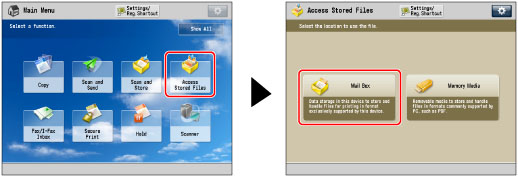
2.
Select the desired Mail Box → select the desired files in the order in which you want to merge them → press [Print].
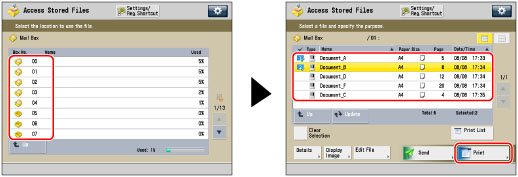
3.
Press [Change Print Settings] → [Merge Files and Print].
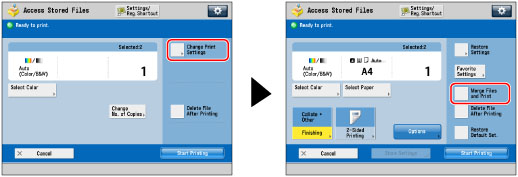
4.
Press [Start Printing].
|
NOTE
|
|
While the merged files are being printed, only the name of the file that was selected first is displayed on the screen.
|
|
NOTE
|
|
If you use the Merge Files and Print mode to merge and print multiple files, the files are printed using the default settings for Access Stored Files instead of the individual settings of the respective files. However, the settings of each file are not changed or deleted, and remain the same as when the file was created.
|