 . The machine automatically feeds the originals to the platen glass and scans them. Two-sided originals can also be scanned as two-sided documents.
. The machine automatically feeds the originals to the platen glass and scans them. Two-sided originals can also be scanned as two-sided documents.Feeder
You should use the feeder when you want to copy several originals at the same time. Place the originals into the feeder and press  . The machine automatically feeds the originals to the platen glass and scans them. Two-sided originals can also be scanned as two-sided documents.
. The machine automatically feeds the originals to the platen glass and scans them. Two-sided originals can also be scanned as two-sided documents.
 . The machine automatically feeds the originals to the platen glass and scans them. Two-sided originals can also be scanned as two-sided documents.
. The machine automatically feeds the originals to the platen glass and scans them. Two-sided originals can also be scanned as two-sided documents.The following types of originals can be loaded in the feeder:
Weight:
One-sided scanning: 38 to 220 g/m2
Two-sided scanning: 50 to 220 g/m2
(However, if you are scanning in colour, 64 to 220 g/m2 paper can be used for both one-sided and two-sided scanning.)
(However, if you are scanning in colour, 64 to 220 g/m2 paper can be used for both one-sided and two-sided scanning.)
Size: A3, B4, A4, A4R, B5, B5R, A5, A5R, and B6R
Tray Capacity: 300 sheets of paper (80 g/m2)
|
IMPORTANT
|
|
Thin originals may become creased, if used in a high temperature or high humidity environment.
If you scan long originals, whose width is 432 mm to 630 mm, from the Duplex Color Image Reader Unit-H1, the Auxiliary Original Output Tray should not be pulled out in order to prevent scanned originals from creasing.
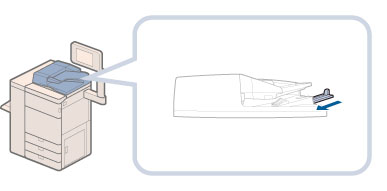 In this case, support originals by hand when feeding and outputting paper.
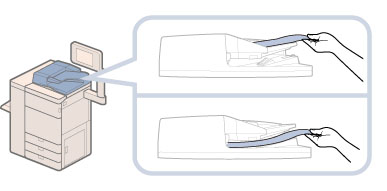 Do not place the following types of originals into the feeder:
Originals with tears or large binding holes
Severely curled originals or originals with sharp folds
Clipped or stapled originals
Carbon backed paper or other originals which may not feed smoothly
Transparencies and other highly transparent objects
Always smooth out any folds in your originals before placing them into the feeder.
|
1.
Adjust the slide guides to fit the size of your originals.
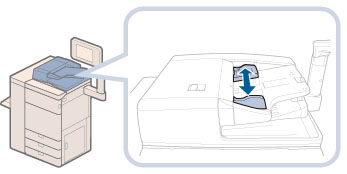
2.
Neatly place your originals with the side to be copied face up into the original supply tray.
Place your originals as far into the feeder as they will go, until the Original Set Indicator is lit.
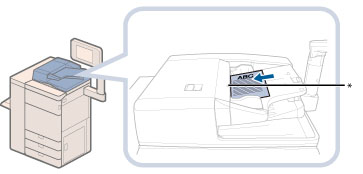
* Original Set Indicator
If the scanned originals in the output tray are detected when you place originals into the Duplex Color Image Reader Unit-H1, the Original Output Indicator blinks for a certain time. In this case, remove the scanned originals left in the original output tray to avoid paper jams.
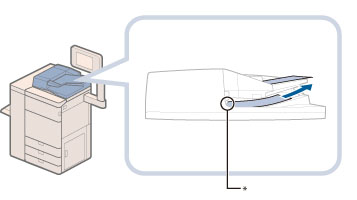
* Original Output Indicator
If any dirt on the original scanning area is detected when the originals are placed in the feeder, the screen prompting you to clean the scanning area appears. Even though streaks may appear on the copies, you can continue to scan your documents by pressing [Close]. For instructions on cleaning the original scanning area, see "Scanned Originals Become Dirty (Manual Feeder Cleaning)."
 CAUTION CAUTION |
|
Do not insert your hands in the gap in the original supply tray, as doing so may cause injury.
|
|
IMPORTANT
|
|
Do not drop clips or other objects into the gap in the original supply tray.
Do not add or remove originals while they are being scanned.
When scanning is complete, remove the originals from the original output area to avoid paper jams. (When you use the Duplex Color Image Reader Unit-H1, the Original Output Indicator blinks for a certain time when scanning is complete.)
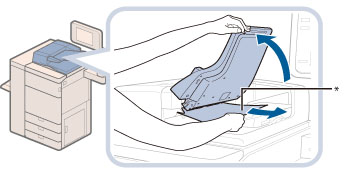 * Original Output Area
Do not place items in the original output area, as doing so may cause damage to your originals.
|
|
NOTE
|
|
When you are enlarging an A4 or B5 original onto A3 or B4 paper, place the original horizontally.
The scanned originals are output to the original output area in the order they are fed into the feeder.
You can place different size originals together into the feeder if you set the Different Size Originals mode. For more information, see the following:
Different Size Originals for Copy
Different Size Originals for Scan and Store
Different Size Originals for Scan and Send
Different Size Originals for Fax Settings
|
|
IMPORTANT
|
|
Limit repeated feeding to a maximum of 30 times (this number varies, depending on the type and quality of the original). If the same original is fed through the feeder repeatedly, the original may fold or become creased, and make feeding impossible.
If the feeder rollers are dirty from scanning originals written in pencil, perform the feeder cleaning procedure. (See "Routine Cleaning.")
|