Store Log Report
You can manually print the Store Log Report when required.
The items printed for the report and a description of each item are indicated below.
Stored At
Prints the date and time (in 24-hour notation) of when the storing of a file was completed. (An asterisk (*) indicates a job that has been printed on the Store Log Report before.)
Job No.
Prints the four digit number which is automatically assigned when a file is stored.
User
Prints the name of the user who stored the file.
Store to
The name and path for the store location of the file are printed.
|
NOTE
|
|
If the ACCESS MANAGEMENT SYSTEM KIT is enabled when a logged in general user prints a Store Log Report, jobs performed by other users are printed with "***" in the Store to column. To see information in the Store to column, log in as an administrator.
|
Protocol
The type of store location (i.e. Memory Media) is printed.
|
NOTE
|
|
The printed "Memory Media" means that a file is stored in a removable media such as USB memory from Scan and Store.
|
Result
Prints "OK" or "NG."
If a file storage operation is cancelled, <STOP> is printed.
|
OK:
|
Storage was completed successfully.
|
|
NG:
|
Storage failed. The error code is also printed next to "NG."
|
|
NOTE
|
|
If a field exceeds its display capacity, only those characters that fit in the display are printed.
|
Printing the Storage History
1.
Press  .
.
 .
.2.
Press [Job] → [Job Log].
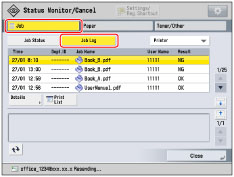
3.
Press the drop-down list → select the desired setting → press [Print List].
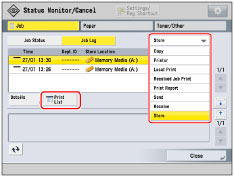
4.
Press [Yes].
5.
Press [OK].