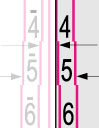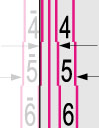Adjusting Lead Edge Alignment of the Image
In the feeding direction, if the printed image on the output paper is moved back and forth from the correct position, the misaligned image may be corrected by adjusting the margin on the lead edge of the paper.
1.
Press  .
.
 .
.2.
Press [Preferences] → [Paper Settings] → [Paper Type Management Settings].
3.
Select the paper type that you want to edit from the list → press [Details/Edit].
4.
Press [Change] for <Adjust Image Position>.
If you enter the difference from the measured length of the test page:
Press [Output Test Page].
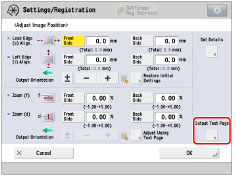
Enter the number of test pages to make → press [Next].
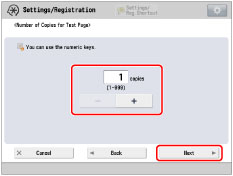
|
NOTE
|
|
If the image position varies greatly, the accuracy of correction may be improved by printing several test pages and using an average of the measured length.
|
Select a paper source that contains a custom paper type → press [Start Printing].
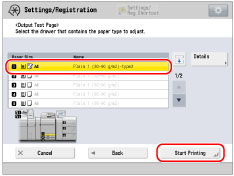
The test page is printed.
Return to the <Adjust Image Position> screen and measure the length of ‘e’ on front and back sides of the printed test page.
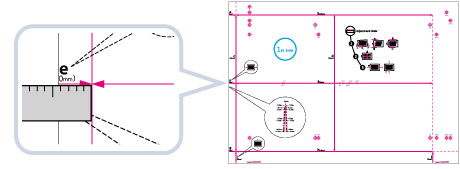
Default value: ‘e’ = 20.0 mm
Enter the difference in length between the measured value of ‘e’ and the default value (20 mm) for front and back sides.
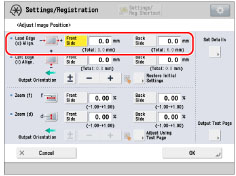
For example, if the measured length of ‘e’ is 21.0 mm, enter - 1.0 mm for <Lead Edge (e) Align.>.
For example, if the measured length of ‘e’ is 19.0 mm, enter + 1.0 mm for <Lead Edge (e) Align.>.
The difference of 1.0 mm between the measured length and the default value is corrected.
Press [OK].
As necessary, try printing the test page again and then check the correction amount.
If you correct the position using any printed images:
Check the image position on the output paper.

* Feeding Direction
Measure the length of 'e', which is the distance from the lead edge of the printed area to the lead edge of the paper, and enter the difference from the default value (20 mm).
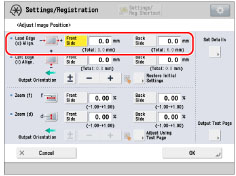
For example, if the measured length of ‘e’ is 21.5 mm, enter - 1.5 mm for <Left Edge (i) Align.>.
For example, if the measured length of ‘e’ is 18.5 mm, enter + 1.5 mm for <Left Edge (i) Align.>.
The difference of 1.5 mm between the measured length and the default value is corrected.
Press [OK].
As necessary, try printing the paper again and then check the correction amount.
5.
Press [OK].
|
IMPORTANT
|
|
When you open the screen again after you close the screen by pressing [OK], the values on screen are returned to '0'. However, the adjusted value is still effective in each Total field. If you repeat the step, check the length of 'e' on the new test page and enter the new value.
|
|
NOTE
|
|||||||||
|
To restore the accumulated value, press [Restore Initial Settings].
You can also correct the image position by using the value of register marks shown below. Check whether the centre line of the register mark and the edge of the test page are aligned, and adjust the image position as follows:
If the centre line of the register mark overlaps the edge of the test page exactly, it is unnecessary to adjust the image position.
If the centre line of the register mark is outside the edge of the test page (the centre line of the register mark is NOT printed), check to see which register mark's number the test page line is next to, and input the positive value.
If the centre line of the register mark is inside the edge of the test page, check to see which register mark's number the test page line is next to, and input the negative value.
|