Overview of This Function
The Quick Menu is a function that increases the efficiency of operations that use functions of the machine for an office. You can create and register frequently used function settings such as Copy, Fax, Scan and Send, and Scan and Store in a button.
For example, you can scan two-sided originals and e-mail the file to the recipient in the Compact PDF format by pressing a single button.
There are two types of buttons: the Shared Button that can be used by all users and the Personal Button that can only be set and used by each user.
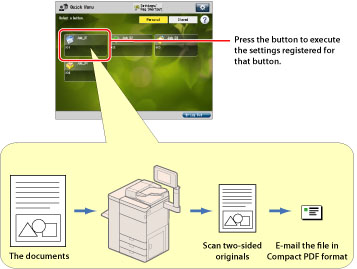
|
NOTE
|
|
For information on the Scan and Send function, see "Scan and Send."
|
You can access the machine via a Web browser to import and export the Personal buttons/Shared buttons.
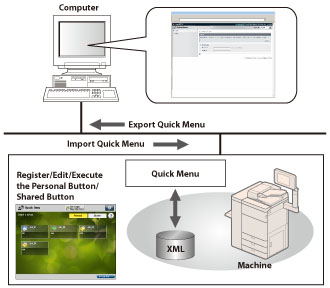
With the Quick Menu function, you can register the following function settings in a button:
Settings that can be registered in [Favorite Settings] of the Copy function (See "Copy.")
Settings of the Fax function (See "Sending a Fax.")
Settings that can be registered in [Favorite Settings] of the Scan and Send function (See "Scan and Send.")
Settings that can be registered in the [Favorite Settings] in the Scan features of the Scan and Store function (See "Scan and Store.")
Shortcut keys to the folders of the Scan and Store or Access Stored Files function (See "Scan and Store" and "Access Stored Files.")
The flow of registering settings in Personal buttons/Shared buttons is indicated below.
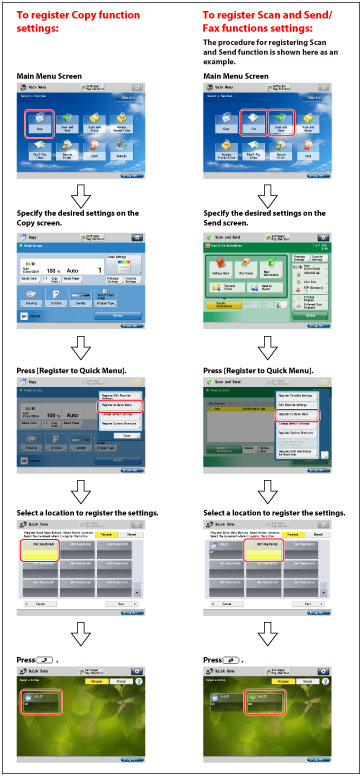
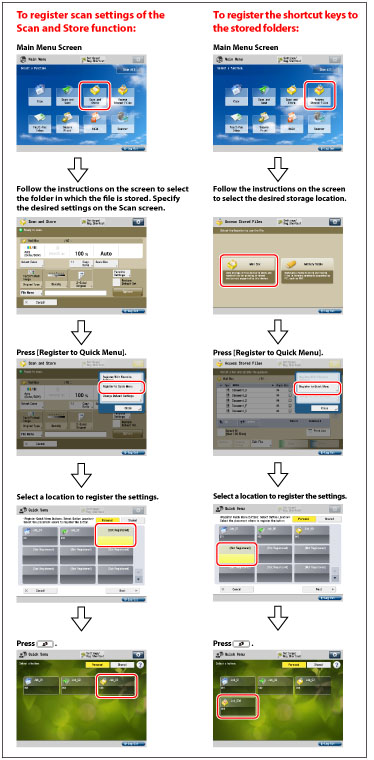
Preset Buttons
As a default setting, preset buttons stored as Shared buttons for the Copy function and Scan and Send function are available with the following settings. Use the preset buttons, as necessary.
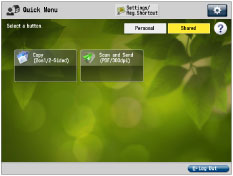
|
Button Name
|
Setting Content
|
|
Copy
(2on1/2-Sided)
|
Color Selection: Auto (Color/Black)
2-sided: 1 to 2-sided
N on 1: 2 on 1
Shift: Center Shift
|
|
Scan and Send
(PDF/300dpi)
|
Color Selection: Auto (Color/Gray)
Resolution: 300 x 300 dpi
File Format: PDF (Compact)
|
|
NOTE
|
|
Default settings are used for all [Copy] and [Scan and Send] function settings not included in 'Stored Settings'.
For instructions on registering a Personal button/Shared button, see the explanation using the Scan and Send function as an example in "Registering a Personal Button/Shared Button."
For information on the optional products required to use the Copy, Scan and Send, Fax, and Scan and Store functions, see "Optional Products Required for Each Function."
|