Compact PDF or XPS Files
This mode enables you to scan text originals or text/photo originals using a high compression ratio. If you select [Compact], it is recommended that you set the original type setting to either 'Text' or 'Text/Photo', depending on the image type.
|
IMPORTANT
|
|
This mode is only available for storing files in the memory media.
PDF (Compact) or XPS (Compact) is only valid with the following settings:
Select Color: Auto (Color/Gray), Full Color, or Grayscale
Resolution: 300 x 300 dpi
Copy Ratio: 100% or Auto
|
|
NOTE
|
|
If the file format is PDF, you can reduce the file size by using [Limited Color] function. For more information, see "Limited Colour PDF."
|
1.
Press  → [Scan and Store] → [Memory Media].
→ [Scan and Store] → [Memory Media].
 → [Scan and Store] → [Memory Media].
→ [Scan and Store] → [Memory Media].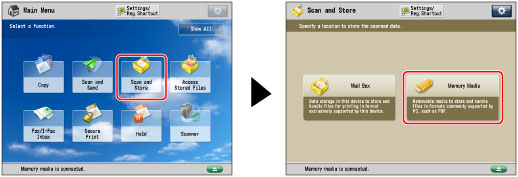
2.
Select the desired memory media → select the destination directory → press [Scan].
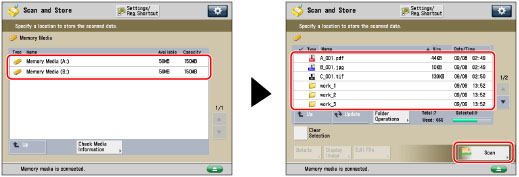
3.
Press [File Format] → select PDF or XPS.
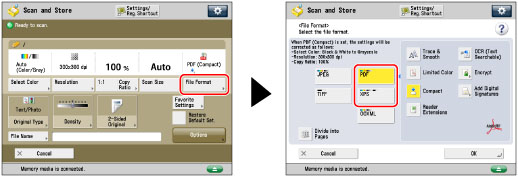
4.
Press [Compact] → [OK].
If you want to separate a document with multiple pages into separate pages and scan them as separate files, set [Divide into Pages] to 'On'. If you want to scan the images as a single file, set this setting to 'Off'.
|
IMPORTANT
|
|
If you select [Compact] for PDF or XPS file format, the colour mode is changed from [Auto (Color/B&W)] and [Black & White] to [Auto (Color/Gray)] and [Grayscale]. If you want to scan the document with the colour mode that you specify, change the PDF or XPS file format to anything other than [Compact], [Trace & Smooth], or [Limited Color].
|