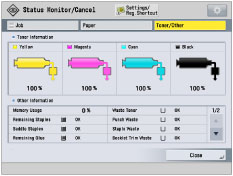.
.Default Screen (Status Monitor/Cancel)
You can change the screen that appears when you press  .
.
 .
.1.
Press  .
.
 .
. 2.
Press [Preferences] → [Display Settings] → [Default Screen (Status Monitor/Cancel)].
3.
Specify the settings → press [OK].
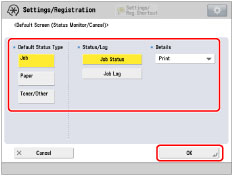
If you select [Job] in <Default Status Type>, you can set <Status/Log> and <Details>.
If you set [Job], [Job Status], [Print] as the Default Screen (Status Monitor/Cancel):
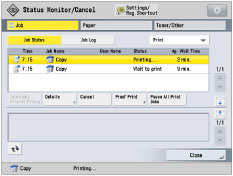
If you set [Paper] as the Default Screen (Status Monitor/Cancel):

If you set [Toner/Other] as the Default Screen (Status Monitor/Cancel):