Interrupt/Priority Printing
This mode enables you to interrupt the processing jobs in order to preform priority printing, or change the printing priority of the waiting jobs. This mode is useful if you need to make a rush copy/print during a long copy/print job.
|
NOTE
|
|
If you want to interrupt copy to reserved job and print processing copy job, use [Interrupt] on the Copy screen. (See "Interrupt Mode.")
|
1.
Press  .
.
 .
.2.
Press [Job] → [Job Status] → select [Print] from the drop-down list.
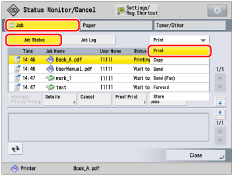
3.
Select a desired job → press [Interrupt/Priority Print].
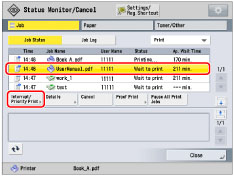
|
NOTE
|
|
Select [Print] for the job type. This button is not displayed if you select [Copy] for the job type.
|
4.
Press [Interrupt and Print] or [Priority Print].
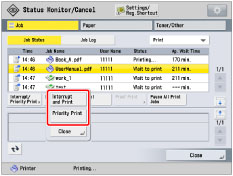
|
[Interrupt and Print]:
|
Suspends the current job and prints the selected job.
|
|
[Priority Print]:
|
Prints the selected job after the current job is complete.
|
5.
Press [Close].
|
NOTE
|
|
If interrupt printing is performed for a multiple page copy/print job, printing of the remaining pages is suspended while the interrupt print job is performed. However, if you are using one of the finishing modes below, the interrupt print job is only performed after the current print set is complete.
Staple
Booklet
Saddle Fold
You cannot interrupt an interrupt print job with another job. If you try to interrupt an interrupt print job, the job is started after the current interrupt job is complete.
You cannot perform Interrupt/Priority printing by selecting an interrupt print job that is waiting to be processed.
You cannot interrupt a job that has resumed copying/printing after being suspended due to an interruption by another job, lack of paper or toner, or other causes. Even if an interrupt print job is performed, that operation is ignored.
You cannot perform interrupt printing for a document received via I-fax with another received print job.
|