Specifying the Default Fax Settings
This section describes how to access the fax driver screen from the [Control Panel] and how to specify the default fax settings.
You can edit address books, register cover sheet templates, set page formats, etc.
|
IMPORTANT
|
|
To change the default fax settings, you must log on to your computer as a member of the Administrators group.
|
1.
Click [ ] (Start) → [Control Panel] → [Printer].
] (Start) → [Control Panel] → [Printer].
 ] (Start) → [Control Panel] → [Printer].
] (Start) → [Control Panel] → [Printer].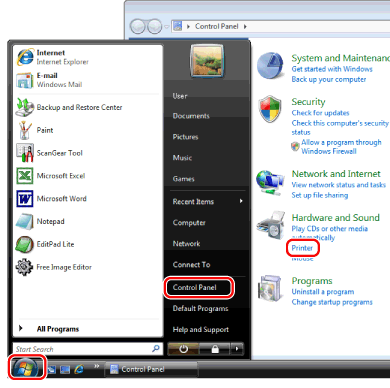
|
NOTE
|
|
For Windows 7, click [
 ] (Start) → [Devices and Printers]. ] (Start) → [Devices and Printers].For Windows XP Professional/Server 2003, click [Start] → [Printers and Faxes].
For Windows XP Home Edition, click [Start] → [Control Panel] → [Printers and Other Hardware] → [Printers and Faxes].
|
2.
Right-click the icon of the fax whose settings you want to configure → click [Printing Preferences].
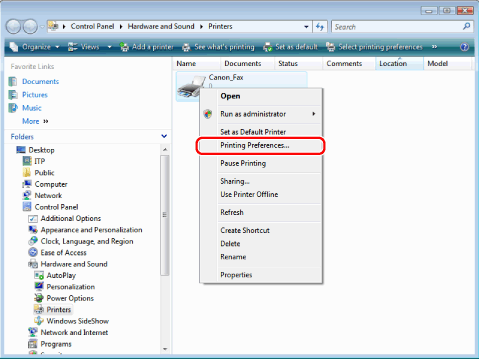
3.
Specify the desired settings in the fax driver screen → click [OK].
Click each tab and specify the desired items.
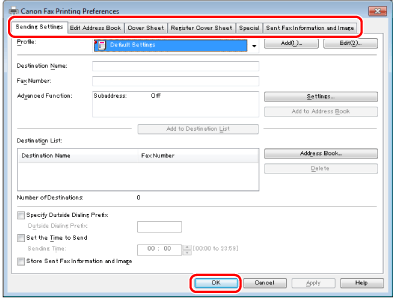
You can configure the following functions.
Editing the address book (see "Registering a Person in an Address Book," "Registering a Group in an Address Book," "Importing Address Book Entries," "Exporting Address Book Entries," and "Changing the Address Book Export Destination."
For details about other functions, view the online help (see "Viewing the Online Help").
|
NOTE
|
|
When faxing, you can change the default settings in the fax driver screen whenever required.
The display may vary according to the operating system and system environment.
|