Switching the Colour Mode
You can set the colour mode to use for the scan.
Types of Colour Modes
Auto (Color/Black)
If you select the Auto (Color/Black) mode, the machine automatically recognizes whether the original is in colour or black-and-white. Colour originals are scanned in the Full Color mode, while black-and-white originals are scanned in the Black mode.
Auto (Color/Gray)
If you select the Auto (Color/Black) mode, the machine automatically recognizes whether the original is in colour or black-and-white. Colour originals are scanned in the Full Color mode, while black-and-white originals are scanned in the Grayscale mode.
Full Color
The Full Color mode always scans in the Grayscale mode regardless of whether the original is in colour or black-and-white.
Black
The Black mode always scans in the Black mode regardless of whether the original is in colour or black-and-white.
Black & White
The Black & White mode always scans in black-and-white regardless of whether the original is in colour or black-and-white.
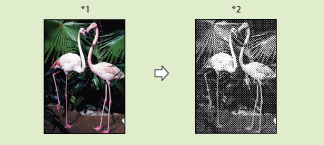
*1 Original
*2 Scanned Image
Grayscale
The Grayscale mode always scans in the Grayscale mode regardless of whether the original is in colour or black-and-white.
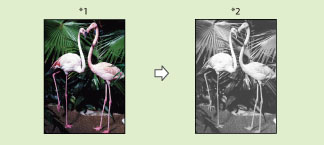
*1 Original
*2 Scanned Image
The colour modes that you can select vary depending on the storage location.
 : Available -: Unavailable
: Available -: Unavailable|
Colour Mode
|
Storage Location
|
|
|
Mail Box
|
Advanced Space
Network Memory Media |
|
|
Auto (Color/Black)
|
 |
 |
|
Auto (Color/Gray)
|
-
|
 |
|
Full Color
|
 |
 |
|
Grayscale
|
-
|
 |
|
Black
|
 |
-
|
|
Black & White
|
-
|
 |
As an example, the procedure for selecting a mail box as the storage location is explained in this section.
1.
Press [Scan and Store] → [Mail Box].
_ssave_en_US/b_ssave_006_02_b_C.jpg)
2.
Select the desired Mail Box → press [Scan].
_ssave_en_US/b_ssave_010_01_b_C.jpg)
3.
Press [Select Color] → select the colour mode → press [OK].
_ssave_en_US/b_ssave_019_01_c_C.jpg)
|
IMPORTANT
|
|
For information on the modes which cannot be set in combination with this mode, see "Unavailable Combination of Functions."
The default settings are as follows:
Mail Box: Auto (Color/Black)
Advanced Space, Network, and Memory Media: Auto (Color/Gray)
When [Auto (Color/Gray)] or [Auto (Color/Black)] is set and your originals contain colour sections, the machine scans them in the Full Color mode. However, the machine may scan the colour originals in the Black mode under the conditions below. To avoid this, set the colour mode to [Full Color].
If the originals contain very few colour sections
If the colour sections of the originals are close to black
If the originals contain light colour densities
If the colour sections are located only in the range indicated by the diagram below, when loading the originals in the feeder
_ssave_en_US/b_ssave_019_01_d_L.jpg) |
|
NOTE
|
|
If a black-and-white original is scanned in the Full Color mode, it is counted as a colour scan.
You can register a desired colour mode as the default setting by changing the default scan settings. (See "Specifying the Scan and Store Settings.")
|