Searchable PDF/XPS/OOXML Files
This mode enables you to perform OCR (optical character recognition) to extract data that can be recognized as text from the scanned document, and create a PDF/XPS/OOXML (pptx, docx) file that is searchable.
For information on the optional products required to use this function, see "Optional Products Required for Each Function."
As an example, the procedure for selecting the Advanced Space as the storage location is explained in this section.
|
IMPORTANT
|
|
This mode is only available for storing files in the Advanced Space, the Advanced Space of another imageRUNNER ADVANCE machine on the network, or memory media.
|
1.
Press [Scan and Store] → [Advanced Space].
_ssave_en_GB/b_ssave_006_03_b_C.jpg)
2.
Select the desired space → select the destination directory → press [Scan].
_ssave_en_GB/b_ssave_020_01_b_C.jpg)
3.
Press [File Format] → select a file format.
_ssave_en_GB/b_ssave_027_01_c_C.jpg)
If you want to separate multiple images and store them as separate files, press [Divide into Pages]. If you want to scan the images as a single file, set this setting to 'Off'.
If you select PDF or XPS:
Select [PDF] or [XPS] → [OCR (Text Searchable)].
_ssave_en_GB/b_ssave_027_01_d_C.jpg)
If you select Word OOXML format:
Select [OOXML] → [Word].
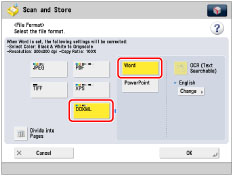
|
NOTE
|
|
To change a language to use for OCR, press [Change], select a language, and then press [OK].
Select a language or language group from a drop-down list according to the language used in the scanned documents. (See "If OCR (Text Searchable) Performs Inadequately.")
|
If you select PowerPoint OOXML format:
Select [OOXML] → [PowerPoint] → [OCR (Text Searchable)].
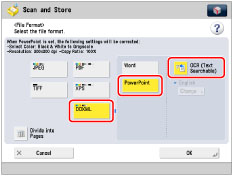
4.
Press [OK].
|
IMPORTANT
|
|
For information on the modes which cannot be set in combination with this mode, see "Unavailable Combination of Functions."
Even if you select [OCR (Text Searchable)], text may not be detected correctly in some cases.(See "If OCR (Text Searchable) Performs Inadequately.")
|
|
NOTE
|
|
If <Smart Scan> in [OCR (Text Searchable) Settings] in [Function Settings] (Settings/Registration) is set to 'On', the orientation of the document is automatically detected, and the document is automatically rotated when you select the OCR (Text Searchable) mode. (See "Settings for Creating Searchable PDF/XPS/OOXML.")
If [OCR (Text Searchable)] is selected as the file format, documents can be scanned only at a zoom ratio of [1:1 (100%)] or [Auto].
If you select PDF or XPS as the file format, you can set [Compact] and [OCR (Text Searchable)] at the same time. In that case, [PDF (Compact)] or [XPS (Compact)] is displayed as the file format on the Scan and Send Basic Features screen.
If you select Word OOXML format, you can erase scanned background images and generate Word files which are easy to edit. (See "Deleting Background Images When Generating Word Files.")
|