Adjusting Background Density
This mode enables you to make copies by erasing the background colour of the original. This mode is useful for copying originals such as catalogues with background colouring, and paper that has turned yellow from age.
1.
Press [Copy].
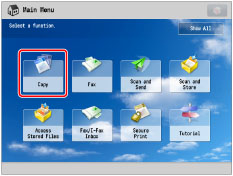
2.
Press [Options] → [Density].

3.
Press [Adjust] for <Background Density>.
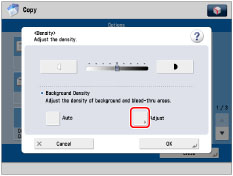
To automatically adjust the quality of the background, press [Auto].
4.
Press [-] and [+] to adjust the background density → press [OK].
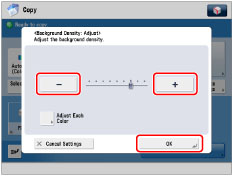
|
[-]:
|
Prevents dark background colour from being copied, but light areas on the original may not be copied either.
|
|
[+]:
|
You may not be able to completely prevent dark background colour from being copied, but light areas on the original are always copied.
|
If you want to adjust the density of red, green, and blue colour independently, press [Adjust Each Color]. Press [-] or [+] to adjust the density of each colour (Red, Green, and Blue) → [OK].
5.
Press [OK] → [Close].
|
IMPORTANT
|
|
For information on the modes which cannot be set in combination with this mode, see "Unavailable Combination of Functions."
If you adjust the background density by pressing [Adjust] for <Background Density>, the [Auto] setting is cancelled. Similarly, if you press [Auto] while making manual adjustments in [Adjust], your adjustments are cancelled. The machine automatically adjusts the density to match the background.
|