Selecting the Original Type
You can manually select the original type according to the type of image. The following original type modes are available.
|
Text/Photo Mode
|
Map Mode
|
Printed Image Mode
|
Photo Printout Mode
|
Text Mode
|
 |
 |
 |
 |
 |
Text/Photo Mode
This mode is best suited for scanning originals containing both text and photos, such as magazines or catalogues.
Map Mode
This mode is best suited for originals containing fine graphics, such as those on a map.
Printed Image Mode
This mode is best suited for images printed with halftone dots.
Photo Printout Mode
This mode is best suited for photos printed on photographic paper.
Text Mode
This mode is best suited for making copies of text originals. You can also copy blueprints or pencil drawn originals clearly using this mode.
1.
Press [Copy].
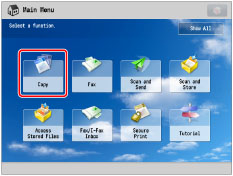
2.
Press [Options] → [Original Type].

3.
Select the original type.
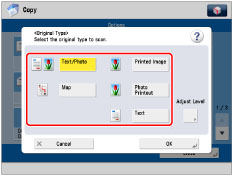
To adjust the text/photo processing priority level, press [Text/Photo] or [Map].
Then press [Adjust Level] → select [Text Priority] or [Photo Priority] → press [OK].
|
[Text Priority]:
|
Priority is given to the faithful reproduction of text.
|
|
[Photo Priority]:
|
Priority is given to the faithful reproduction of photos, with as little moiré effect as possible.
|
You can adjust the text/photo priority level. If you want to reproduce text as faithfully as possible, press [Text Priority], → move the indicator to the left. If you want to reproduce photos as faithfully as possible, press [Photo Priority] → move the indicator to the right.
4.
Press [Close].
|
IMPORTANT
|
|
If you make copies of an original containing halftones, such as a printed photo, the moiré effect (a shimmering, wavy pattern) may occur. If this happens, you can soften the effect by using [Sharpness]. (See "Adjusting the Image Sharpness.")
|
|
NOTE
|
|
If the original is a transparency, select the original type → adjust the exposure to the most appropriate level for the original.
|