Adjusting the TL Code
This mode enables you to adjust the size, density, and colour of dots embedded in the document as a TL Code.
This mode is only available when [Use TL Code] is set for [Use Document Scan Lock] in [Function Settings] (Settings/Registration).
1.
Press  (Settings/Registration).
(Settings/Registration).
 (Settings/Registration).
(Settings/Registration).2.
Press [Function Settings] → [Common] → [Print Settings].
3.
Press [Document Scan Lock Settings].
If the Secure Watermark is activated, press [Secure Watermark/Document Scan Lock].
4.
Press [Adjust TL Code].
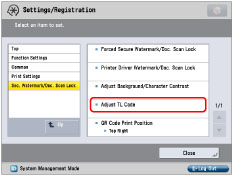
5.
Adjust the colour, size, and density of the dots.
If you do not want to adjust the dots, proceed to the next step.
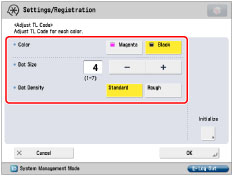
|
<Color>:
|
Select [Magenta] or [Black].
If there are dark coloured illustrations or images in the document or file, we recommend that you select [Black].
|
|
<Dot Size>:
|
Press [-] or [+] to set the size of the dots.
The appropriate dot size differs according to the usage environment, the content of the original, or the content of the file. We recommend that you check documents embedded with a TL code to see whether you can correctly analyze the tracking information and whether the TL code restricts copying.
|
|
<Dot Density>:
|
Press [Standard] or [Rough].
If there are many illustrations or images in the original or file, we recommend that you select [Standard].
|
6.
Press [OK] → [OK].
|
NOTE
|
|
To restore the default settings, press [Initialize] → [Yes].
|