Compact PDF or XPS Files
This mode enables you to scan text originals or text/photo originals using a high compression ratio. If you select [Compact], it is recommended that you set the original type setting to either 'Text' or 'Text/Photo', depending on the image type.
As an example, the procedure for selecting the Advanced Space as the storage location is explained in this section.
|
IMPORTANT
|
|
This mode is only available for storing files in the Advanced Space, the Advanced Space of another imageRUNNER ADVANCE machine on the network, or memory media.
PDF (Compact) or XPS (Compact) is only valid with the following settings:
Select Color: Colour mode other than the Black-and-White mode
Resolution: 300 x 300 dpi
Copy Ratio: 100% or Auto
|
1.
Press [Scan and Store] → [Advanced Box].
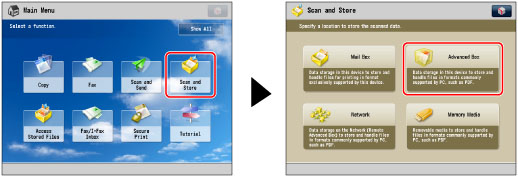
2.
Select the desired space → select the destination directory → press [Scan].
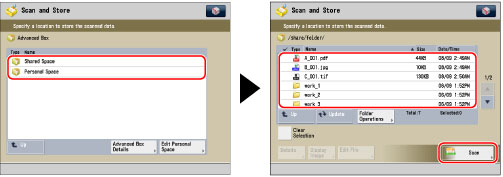
3.
Press [File Format] → select PDF or XPS.

4.
Press [Compact] → [OK].
If you want to separate a document with multiple pages into separate pages and scan them as separate files, set [Divide into Pages] to 'On'. If you want to scan the images as a single file, set this setting to 'Off'.
|
IMPORTANT
|
|
For information on the modes which cannot be set in combination with this mode, see "Unavailable Combination of Functions."
If you select [Compact] for PDF or XPS file format, the colour mode is changed from [Auto (Color/Black)] and [Black & White] to [Auto (Color/Gray)] and [Grayscale]. If you want to scan the document with the colour mode that you specify, change the PDF or XPS file format to anything other than [Compact] or [Trace & Smooth].
|
|
NOTE
|
|
If you convert text original into a compact PDF, you can reduce the file size. For more information, see "Changing the Compact PDF Settings for Text Original."
|