Combining and Printing Multiple Files
You can combine two or more files created using different applications and edit and print them as a single file.
1.
Select [Edit and Preview] from [Output Method].
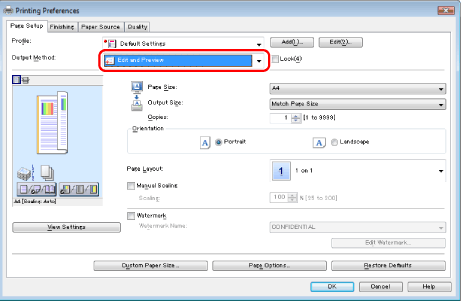
For instructions on how to display the printer driver screen, see "Printing" or "Configuring the Default Print Settings."
2.
Specify the desired settings in the printer setup screen → click [OK].
Click the tabs for the [Page Setup], [Finishing], [Paper Source], and [Quality] tabs, and then specify the desired items.
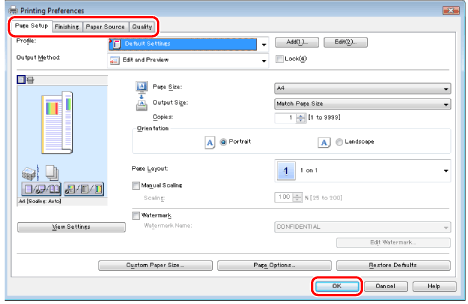
|
NOTE
|
|
For information on available printing functions, see "Printing Functions" or the online help (see "Viewing the Online Help").
|
3.
Click [OK] in the [Print] dialog box of the application.
The [Canon PageComposer] dialog box is displayed.
4.
For each file you want to combine, repeat steps 1 to 3.
5.
Select the files you want to combine from [Document Name] → click [ ] (Combine Document).
] (Combine Document).
 ] (Combine Document).
] (Combine Document).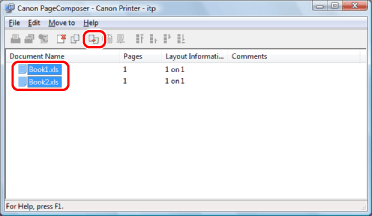
6.
If you want to edit the print settings of the combined file, click [Print Settings] → specify the desired settings → click [Combine].
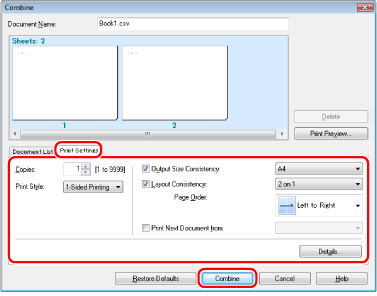
7.
Select the combined file you want to print from [Document Name] → click [ ] (Print).
] (Print).
 ] (Print).
] (Print).|
NOTE
|
|
For details about the Canon PageComposer settings, see the Canon PageComposer online help.
The display may vary according to the operating system, as well as the type and version of the printer driver.
|