Editing the Settings of Each Partition
This section describes how to edit a job ticket that applies to certain pages of a job (partition).
You cannot change the Output Method settings separately for each page range. Output Method settings are applied to the whole job.
|
IMPORTANT
|
|
This mode cannot be used with jobs without a job ticket.
|
1.
Press [Hold].
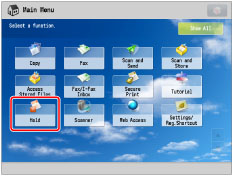
2.
Select the desired job → press [Details/Edit] → [Edit/Confirm Job Ticket].
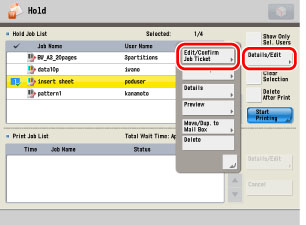
3.
Select the desired page range → press [Edit] under <Settings for Each Partition>.
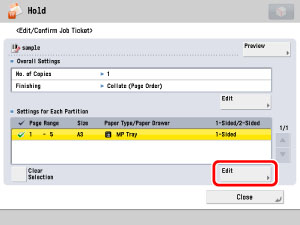
If there are three or more stored page ranges, you can scroll through the list by pressing [ ] or [
] or [ ].
].
 ] or [
] or [ ].
].You can select up to 100 page ranges.
|
NOTE
|
|
You can cancel a selection by selecting the page range again.
To cancel all page ranges, press [Clear Selection]. (When there are no selected page ranges, [Clear Selection] changes to [Select All].)
|
4.
Specify each setting → press [OK].
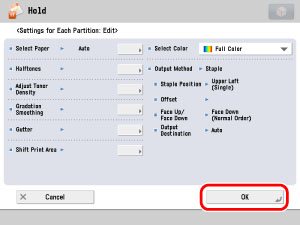
|
NOTE
|
|
If multiple page ranges are selected and the settings of each page range are different, [Mixed] is displayed for [Output Paper Size], and [Each Partition] or [Apply Settings for Each Partition] is displayed for the other settings.
|
If you want to set the paper source:
Press [Select Paper].
If you specify the paper from the paper source, press [Specify by Drawer] → select the paper source → press [OK].
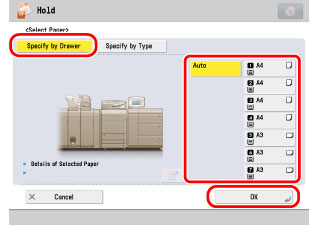
|
NOTE
|
|
If you press
 , the detailed information of the selected paper is displayed. , the detailed information of the selected paper is displayed. |
If you specify the paper from the paper type, press [Specify by Type] → select the paper from the list → press [OK].
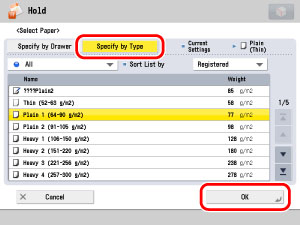
The meanings of the icons that appear on the left side of each paper type are described below:
 : : |
Paper that is registered from [Duplicate] with default settings.
|
 : : |
Paper that is registered from [Duplicate] with changed settings.
|
You can select a paper type to display from the paper type selection dropdown list.
|
[All]:
|
Displays all paper types.
|
|
[Standard Type]:
|
Displays only paper types under the Standard category.
|
|
[Custom Type]:
|
Displays only paper types under the Custom Paper category.
|
You can sort the paper type list by the registration date ([Registered]), name ([Name]) or basis weight ([Weight]).
If you want to set the margin:
Press [Gutter].
Select the desired margin type.
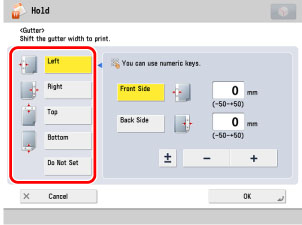
Select [Front Side] or [Back Side] → press [-] or [+] to set the margin width → press [OK].
|
NOTE
|
||||
|
If you enter a value other than 0, you can switch between the positive and negative margin widths by pressing [±].
|
If you want to shift the print area:
Press [Shift Print Area].
Press [Set] under <Front Side> or <Back Side>.
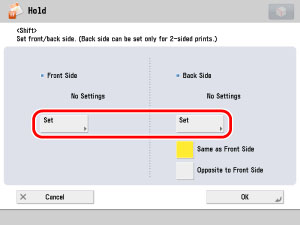
Enter the shift position using  -
-  (numeric keys) → press [OK].
(numeric keys) → press [OK].
 -
-  (numeric keys) → press [OK].
(numeric keys) → press [OK].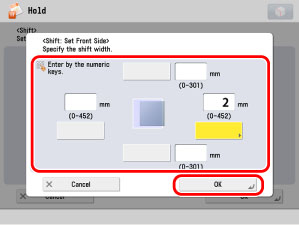
Press [OK].
|
IMPORTANT
|
|
For more information on the modes which cannot be set in combination with this mode, see"Unavailable Combination of Functions."
If the machine automatically shuts down at the time specified in [Auto Shutdown Weekly Timer] while you are editing the job tickets, only those job tickets that have been processed up to the time when the machine shuts down are edited successfully.
|