Adjusting the Image Sharpness
You can adjust the sharpness to scan text and lines with a sharper contrast. You can also reduce the sharpness for the half-tone dots of printed photos, etc. to scan with a softer image.
Low
If you scan an original containing halftones, such as a printed image, the moiré effect (a shimmering, wavy pattern) may occur. In this case, you can lessen this moiré effect by using [Low] as the setting.
|
Low Set
|
Low Not Set
|
||
 |
 |
 |
 |
High
This setting enhances the edges of original images so that faint or fine text is reproduced with a sharper contrast. This setting is particularly suited for scanning blueprints and faint pencil drawn images.
|
High Set
|
High Not Set
|
||
 |
 |
 |
 |
1.
Press [Scan and Send].
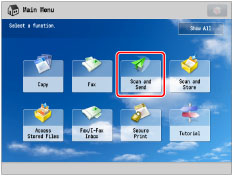
2.
Specify the destination → press [Options] → [Sharpness].
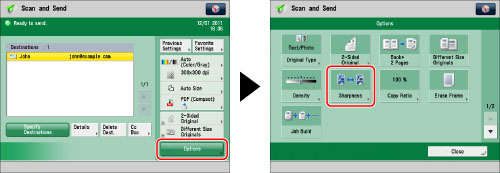
3.
Adjust the sharpness → press [OK] → [Close].
|
IMPORTANT
|
|
The setting for [Sharpness] is invalid when all of the conditions below are met.
The colour mode is Black & White
The original type is set to Text
The resolution is set to 100 x 100 dpi, 150 x 150 dpi, or 200 x 100 dpi
To activate [Sharpness], change the settings.
|