Changing the Compact PDF Settings for Text Original
This setting enables you to make the clear image quality of seal imprints or handwritten characters. You can also reduce the PDF file size by scanning documents at a lower resolution.
|
IMPORTANT
|
|
This setting is only valid when the file format is [PDF (Compact)], and [Text] is selected for [Original Type] in [Options] in “Scan and Send” or “Scan and Store.”
This setting enables you to reduce the PDF file size by scanning documents at a lower resolution. If you want to convert photos or images into the Compact PDF, select [Photo] for [Original Type] in [Options]. Note that the image quality becomes low if you select [Text] for [Original Type].
This setting is valid when [Text] is selected in [Original Type], even if you select [Quality Priority] in [High Compression Image Quality Level]. For more information, see "High Compression Image Quality Level."
|
|
NOTE
|
|
For more information on Compact PDF files, see "Compact PDF or XPS" in "Scan and Send" and "Compact PDF or XPS Files" in "Scan and Store."
|
1.
Press  (Settings/Registration).
(Settings/Registration).
 (Settings/Registration).
(Settings/Registration).2.
Press [Function Settings] → [Common] → [Generate File].
3.
Press [Compact PDF Settings for Text Original].
4.
Press [On] → select the desired resolution → press [OK].
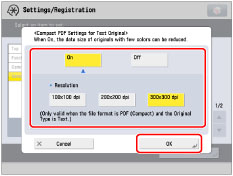
If resolution is set lower, the file size is reduced but the image quality is reduced as well.
If you select [Off], the file size of the Compact PDF file is not reduced.