Fold
[Off]*, [Z-Fold], [C-Fold]
This setting selects whether the printouts should be Z-folded or C-folded.
[Off]
The printouts are not folded.
[Z-Fold]
This setting enables you to specify whether the printouts should be Z-folded.
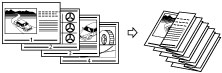
|
IMPORTANT
|
|
Paper with a Z-fold may be wrinkled depending on the type of paper and the environment used.
You cannot use this setting in combination with 'Booklet' or 'Saddle Stitch'.
|
|
NOTE
|
|
You can select Z-fold for the following paper sizes and types:
Paper sizes: A3, 11" x 17"
Paper types: Plain Paper, Recycled Paper 1, Recycled Paper 2, Color Paper, Thin Paper
The maximum number of sheets that can be output to the paper trays is 20 for the upper and 30 for the bottom.
If you use this setting in combination with [Staple+Collate] or [Staple+Group], the maximum number of sheets that can be stapled is 10. If the number of sheets is greater than this, they will be collated, but not stapled.
You can adjust the width to fold paper with [Adjust Z-Fold Position]. For details on this setting, see "Adjusting the Paper Folding Position,"
This function is available for selection if the Paper Folding Unit-G1 is attached to the Booklet Finisher-K1 or Booklet Finisher-L1.
|
[C-Fold]
This setting enables you to specify whether the printouts should be C-folded.
This is a handy function for folding printouts to be inserted in an envelope.
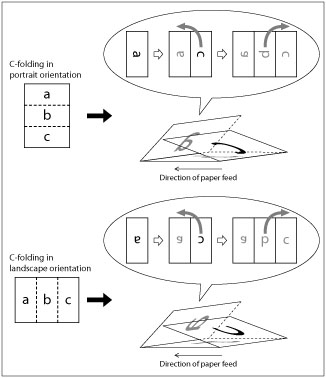
|
NOTE
|
|
This menu is only displayed for selection if the Document Insertion/Folding Unit-G1 or Paper Folding Unit-G1.
C-folded paper might be wrinkled depending on the type of paper and the operating environment.
You cannot use this function in combination with the following functions or operations.
Booklet
Saddle Stitch
Transparency Interleaving
[Staple+Collate] or [Staple+Group] during Finishing
Punch
Creep Correction
Cover, Sheet Insertion, Job Separator, Tab Paper
You can select C-Fold for the following paper sizes and types.
Paper sizes: A4R, Letter-R
Paper types: Plain Paper, Recycled Paper 1, Recycled Paper 2, Color Paper, Thin Paper
Under normal conditions, the print surface when C-Folding is the front, however, by selecting [Face Up] in 'Face Up/Down', you can C-Fold with the print surface on the back (inside). When performing two-sided printing, the paper is C-Folded with both the front and back sides printed.
You can adjust the width to fold paper with [Adjust C-Fold Position]. You should specify a value for this setting to adjust the folding width of C-folded paper to match the size needed to fit in an envelope, or to adjust the positioning of an image on C-folded paper to be visible through a window envelope. For details on this setting, See "Adjusting the Paper Folding Position,"
|