Executing a Flow on the Machine (iW Function Flow)
You can execute a flow you have created on a machine with iW Function Flow installed.
|
Required Condition
|
|
iW Function Flow is installed in the machine you are using.
Users of the machine you are using are managed with the SSO-H authentication system.
Shared folder for file transmission is created on the computer you are using (the folder name must be the same as the login user name).
|
This section describes how to log in to the machine you are using as 'John', and execute a Shared flow.
The screens may differ, depending on the model of the machine and on attached optional products.
Follow the procedures below.
Executing a Shared Flow
Executing a Shared Flow
1.
Enter [User Name] and [Password] on the Log In screen of a machine with iW Function Flow installed → press [Log In]
As an example, 'John' is used for [User Name], and 'password' is used for [Password].
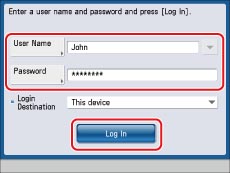
The Main Menu screen is displayed.
2.
Place the A3 original on the feeder or the platen glass.
3.
Press [iW Function Flow] on the Main Menu screen.
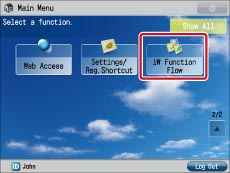
|
NOTE
|
|
If [iW Function Flow] is not displayed on the Main Menu screen, press [
 ]/[Show All]. If [iW Function Flow] is still not displayed even when you press [ ]/[Show All]. If [iW Function Flow] is still not displayed even when you press [ ]/[Show All], confirm whether iW Function Flow has been started. ]/[Show All], confirm whether iW Function Flow has been started. |
4.
On the iW Function Flow Basic Features screen, select [Shared] → press [Reduce paper size and send].

5.
Check the flow settings → press [Start].
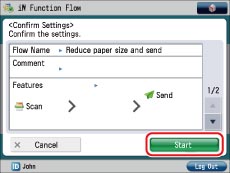
The A3 original is reduced to A4 size, converted to a PDF file, and sent to the file server.
Check that the PDF was sent to the following folder, as specified in the settings of the flow:
\\file-server\sales\John
|
NOTE
|
|
You must create the shared folder, \sales\John, in the file server, for the PDF to be sent according to the settings of the Shared flow.
|