Storing Group Addresses
The Group Address feature enables you to create a group.
You can register up to 256 destinations in a group address.
1.
Press [Fax] → [Address Book].
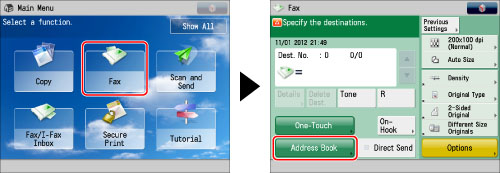
2.
Press [Other Ops.].
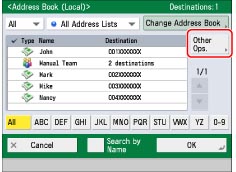
3.
Press [Register/Edit].

4.
Press [Register New Dest.].
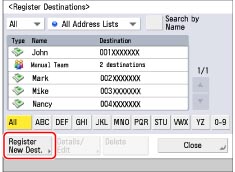
5.
Select [Group].
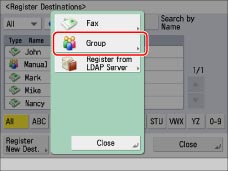
6.
Press the drop-down list → select an address list from Address List 1 to 10.
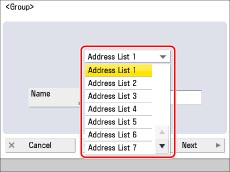
Address lists are a convenient way to classify destinations.
7.
Press [Name].
8.
Enter a name for the destination → press [OK].
|
NOTE
|
|
The first character that you enter for the name is used for sorting the destination list when you press keys, such as [ABC], [DEF], and [GHI], on the Address Book screen. If [Search by Name] is pressed on the Address Book screen, a screen for narrowing the search in the Address Book appears.
|
9.
Press [Next].
10.
Press [Add from Address Book].
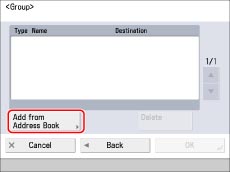
To store destinations in a group address, the destinations must be stored in the address list that contains the group address.
11.
Select the destination → press [OK].
You can select a destination and press [Details] to confirm the detailed information for the destination. Press [OK] to return to the previous screen.
To cancel a selected destination, select the destination again.
For instructions on searching for destinations registered in the Address Book, see "Address Book Screen."
|
NOTE
|
|
To delete a destination, select the destination to delete → press [Delete].
|
12.
Press [OK].
If you are managing Address Book access numbers, perform the procedure in step 11 of "Storing Fax Numbers."
13.
Press [Close] → [OK].
|
NOTE
|
|
If you want to store a group address, you can only select destinations registered in the same Address List.
|