Login Screens
When Default Authentication is set as the login service, there are two types of login screens.
Touch Panel Display
It is necessary to set [Department ID Management] to 'On' and set all functions in [Limit Functions] to 'On' in order to perform user authentication. Enter a Department ID/PIN or the System Manager ID/System Manager PIN to log in to the machine.
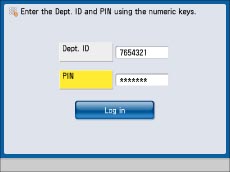
Web Browser
There are two methods for logging in from a Web browser.
If [Department ID Management] is set to 'On':
Enter a Department ID/PIN or System Manager ID/PIN to log in to the Remote UI or a MEAP application (including login applications).
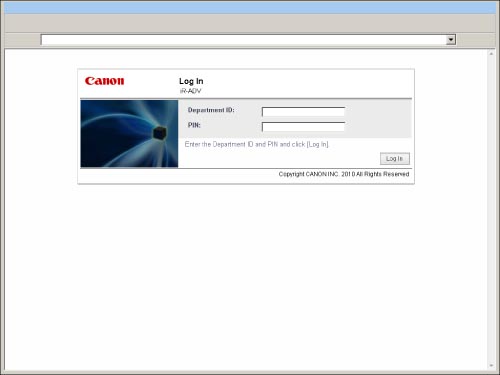
If [Department ID Management] is set to 'Off' and System Manager Settings are set:
Select [System Manager Mode] and enter the System Manager ID/System Manager PIN, and then click [Log In] to log in to the Remote UI or a MEAP application (including login applications).
General user should select [General User Login] and enter PIN, and then click [Log In] to log in.
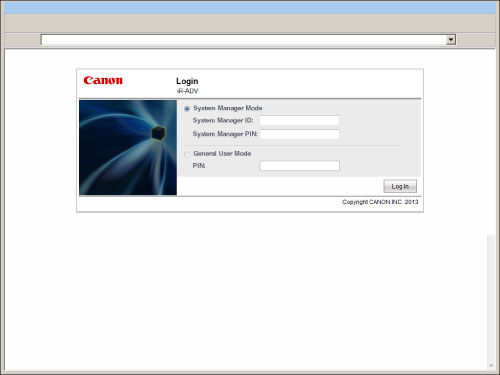
|
NOTE
|
|
If you set [Allow] for [Access by General User], you can select [General User Login]. (See "Remote UI.")
If [Department ID Management] is set to 'Off', a login screen is not displayed, and user authentication is not performed.
General users may not be able to log in to some MEAP applications.
|