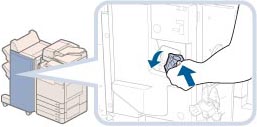Replacing the Staple Cartridge in the Stapler Unit (Staple Finisher-M1/Booklet Finisher-M1)
When the Staple Finisher-M1 or Booklet Finisher-M1 is almost out of staples and the staple cartridge in the stapler unit must be replaced, a screen prompting you to replace the staple cartridge appears on the touch panel display. Follow the procedure described below to replace the staple cartridge.
|
NOTE
|
|
The Staple Finisher-M1 and Booklet Finisher-M1 are optional products.
We recommend that you order staple cartridges from your local authorized Canon dealer before your stock runs out.
Use only staple cartridges intended for use with this machine.
|
1.
Open the front cover of the finisher.
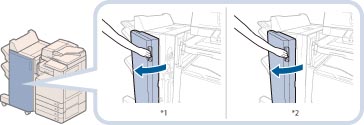
*1 Booklet Finisher-M1
*2 Staple Finisher-M1
2.
Pull out the staple case, holding it by the green tab.
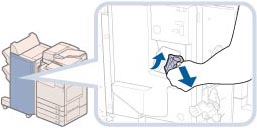
3.
Pull out the empty staple cartridge from the staple case.
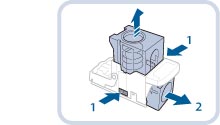 |
1. Press the areas indicated by PUSH on both sides of the staple case. |
2. Once you have released the spring-loaded case, pull out the staple cartridge. |
4.
Insert a new staple cartridge into the staple case.
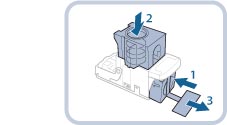 |
1. Insert a new staple cartridge. |
2. Press the spring-loaded case down until it clicks into place. |
|
3. Remove the seal holding the staples together, by pulling it straight out. |
|
IMPORTANT
|
|
Do not remove the seal that holds the staples together before you place the staple cartridge into the staple case.
Only one staple cartridge can be inserted at a time.
Make sure that you pull the seal straight out. If you pull it out at an angle, it may tear.
|
5.
Gently push the staple case back into the finisher and push down firmly until it is securely in place.
6.
Close the front cover of the finisher.
 CAUTION CAUTION |
|
When closing the front cover of the finisher, be careful not to get your fingers caught, as this may result in personal injury.
|
|
NOTE
|
|
After the cover is closed, the stapler unit may automatically perform a "dry" stapling operation to reposition the staples.
|