Switching the Colour Mode
You can set the colour mode to use for the scan.
Types of Colour Modes
Auto (Color/Gray)
The machine automatically recognizes whether the original is in colour or black-and-white, and switches the colour mode accordingly. Colour originals are scanned in the Full Color mode, while black-and-white originals are scanned in the Grayscale mode.
Auto (Color/Black)
The machine automatically recognizes whether the original is in colour or black-and-white, and switches the colour mode accordingly. Colour originals are scanned in the Full Color mode, while black-and-white originals are scanned in the Black mode.
Full Color
The Full Color mode always scans in colour regardless of whether the original is in colour or black and-white.
Grayscale
The Grayscale mode always scans in the Grayscale mode regardless of whether the original is in colour or black-and-white.
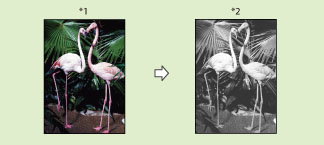
Black & White
The Black & White mode always scans in black-and-white regardless of whether the original is in colour or black-and-white.
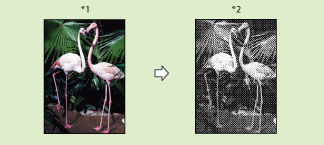
As an example, the procedure for selecting memory media as the storage location is explained in this section.
1.
Press [Scan and Store] → [Memory Media].

2.
Select the memory media → select the destination folder → press [Scan].

3.
Press [Select Color] → select the colour mode → press [OK].
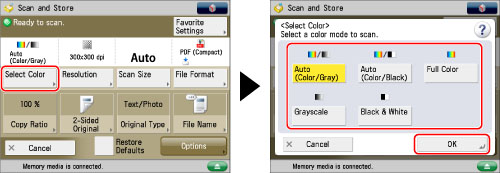
|
IMPORTANT
|
|
For information on the modes which cannot be set in combination with this mode, see "Unavailable Combination of Functions."
The default settings are as follows:
Network, and Memory Media: Auto (Color/Gray)
When [Auto (Color/Gray)] or [Auto (Color/Black)] is set and your originals contain colour sections, the machine scans them in the Full Color mode. However, the machine may scan the colour originals in the Black mode under the conditions below. To avoid this, set the colour mode to [Full Color].
If the originals contain very few colour sections
If the colour sections of the originals are close to black
If the originals contain light colour densities
If the colour sections are located only in the range indicated by the diagram below, when loading the originals in the feeder
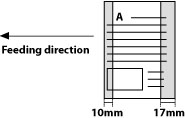 |
|
NOTE
|
|
If a black-and-white original is scanned in the Full Color mode, it is counted as a colour scan.
You can register a desired colour mode as the default setting by changing the default scan settings. (See "Specifying the Scan and Store Settings.")
|