Handling Junk Faxes
You can set the machine to not print out junk faxes it has received.
Benefits of Not Printing Junk Faxes
Conserves paper
By not printing junk faxes, you save paper and time that would have been spent disposing of the junk fax.
By not printing junk faxes, you save paper and time that would have been spent disposing of the junk fax.
|
Required Condition
|
|
The Fax function is available for use.
You are logged in as the administrator.
|
This section describes how to set your machine to store all junk faxes, unprinted, in their own box within the Confidential Fax Inbox. Faxes received from known business partners will be printed and saved in a "work" box.
Follow the procedures below.
Naming the Confidential Fax Inboxes
Setting the Forwarding Conditions for the "Junk Fax" Box
Setting the Forwarding Conditions for the "Work" Box
Naming the Confidential Fax Inboxes
1.
Press  (Settings/Registration) → [Function Settings] → [Receive/Forward] → [Common Settings] → [Set Fax/I-Fax Inbox] → [Set/Register Confidential Fax Inboxes].
(Settings/Registration) → [Function Settings] → [Receive/Forward] → [Common Settings] → [Set Fax/I-Fax Inbox] → [Set/Register Confidential Fax Inboxes].
 (Settings/Registration) → [Function Settings] → [Receive/Forward] → [Common Settings] → [Set Fax/I-Fax Inbox] → [Set/Register Confidential Fax Inboxes].
(Settings/Registration) → [Function Settings] → [Receive/Forward] → [Common Settings] → [Set Fax/I-Fax Inbox] → [Set/Register Confidential Fax Inboxes].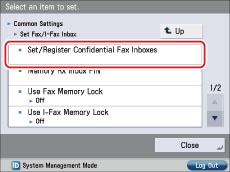
2.
Press the number for the Confidential Fax Inbox to rename to "Junk Fax" → press [Register Box Name].
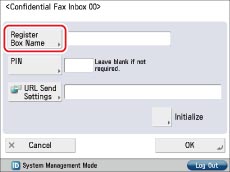
3.
Enter <Junk Fax> on the keyboard screen → press [OK] → [OK].
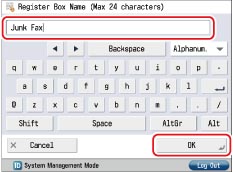
4.
Press the number for another Confidential Fax Inbox to rename to "Work" → press [Register Box Name].
5.
Enter <Work> on the keyboard screen → press [OK] → [OK] → [Close].
Setting the Forwarding Conditions for the "Junk Fax" Box
1.
Press  (Settings/Registration) → [Function Settings] → [Receive/Forward] → [Common Settings] → [Forwarding Settings].
(Settings/Registration) → [Function Settings] → [Receive/Forward] → [Common Settings] → [Forwarding Settings].
 (Settings/Registration) → [Function Settings] → [Receive/Forward] → [Common Settings] → [Forwarding Settings].
(Settings/Registration) → [Function Settings] → [Receive/Forward] → [Common Settings] → [Forwarding Settings].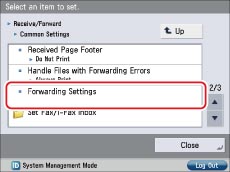
2.
Press [Other Operations] → [Forward w/o Conditions].
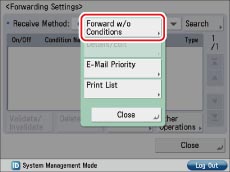
3.
Select [Fax: Line 1] for the receiving method.
4.
Press [Forwarding Destination] → [Confidential Fax Inbox].
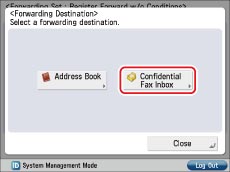
5.
Select "Junk Fax" → press [OK] → [OK].
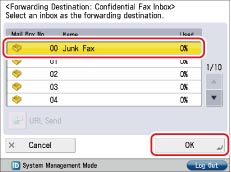
All received faxes are now set to be moved to the "Junk Fax" box without being printed to paper.
Setting the Forwarding Conditions for the "Work" Box
You can perform this procedure using the touch panel display or the Remote UI.
Using the Touch Panel Display
1.
Press [Register].
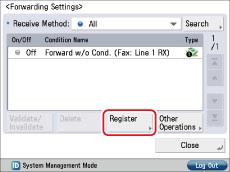
2.
Press [Condition Name] → enter an appropriate name for the condition → press [OK].
3.
Press [Forwarding Condition] → select [Fax: Line Shared] for the receiving method.
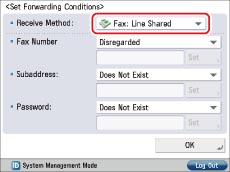
4.
Select [Equals] for the destination number → enter the fax number of the business partner → press [OK].
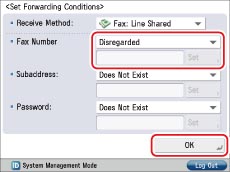
5.
Press [Forwarding Destination] → [Confidential Fax Inbox].
6.
Select "Work" → press [OK] → [OK].
7.
Select the registered forwarding condition → press [Validate/Invalidate].
The forwarding condition is enabled, and the specified faxes are now set to be moved to the "Work" box.
8.
From this point on, it is recommended that you periodically check the "Junk Fax" box, and if you find any miscategorized faxes, add forwarding conditions so that those faxes are forwarded to the "Work" box.
Using the Remote UI
The forwarding settings can also be specified from the Remote UI.
1.
Access the Remote UI → select [Settings/Registration] → [Receive/Forward] → [Forwarding Settings].
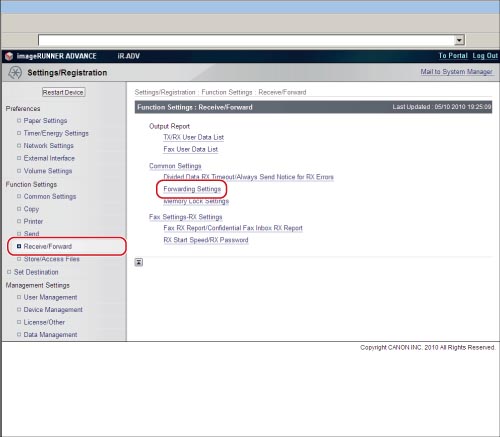
2.
Click [Add New Conditions] → register the Forwarding Settings.
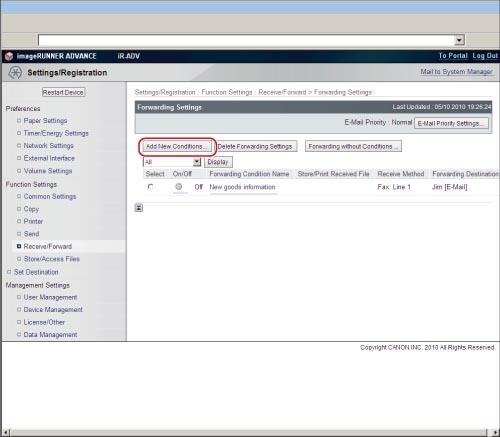
Reference Information
Print List
Follow the procedures below to print out a list of the forwarding settings.
1. Press  (Settings/Registration) → [Function Settings] → [Receive/Forward] → [Common Settings] → [Forwarding Settings].
(Settings/Registration) → [Function Settings] → [Receive/Forward] → [Common Settings] → [Forwarding Settings].
 (Settings/Registration) → [Function Settings] → [Receive/Forward] → [Common Settings] → [Forwarding Settings].
(Settings/Registration) → [Function Settings] → [Receive/Forward] → [Common Settings] → [Forwarding Settings].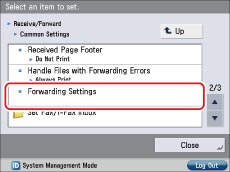
2. Press [Other Operations] → [Print List].
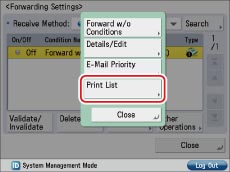
3. Press [Yes] on the confirmation screen to print the list of forwarding settings.