One Touch Colour Mode
You can make copies or prints by selecting the look of the image with just one touch of a key. The following six options are available.
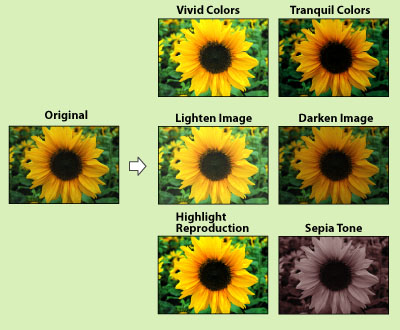
Vivid Colors
This setting enables you to make copies with more vivid colour tones and increased colour saturation.
Tranquil Colors
This setting enables you to make copies with subdued colour tones and decreased colour saturation.
Lighten Image
This setting enables you to make copies or print with lighter colour tones by decreasing the density, while maintaining a good balance throughout.
Darken Image
This setting enables you to make copies or prints with heavier colour tones by increasing the density, while maintaining a good balance throughout.
Highlight Reproduction
This setting enables you to make copies or print by reproducing the highlighted areas that normally tend to appear as white more faithfully. This is achieved by increasing the exposure of areas that have a low exposure.
Sepia Tone
This setting enables you to make copies or prints that look like old-fashioned photographs.
1.
Press [Copy].
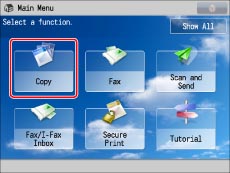
2.
Press [Options] → [Adjust One-Touch Color].
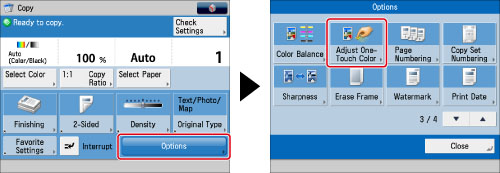
3.
Select the desired One Touch Color feature → press [OK].
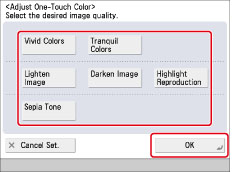
You can combine different One Touch Color features, but the following cannot be selected together:
[Vivid Colors] and [Tranquil Colors]
[Lighten Image] and [Darken Image] and [Highlight Reproduction]
|
NOTE
|
|
If you select [Sepia Tone], [Single Color] is displayed on the Copy Basic Features screen.
|
|
IMPORTANT
|
|
For information on the modes which cannot be set in combination with this mode, see "Unavailable Combination of Functions."
One Touch Color mode settings are actually preset colour balance settings. Therefore, if you change the One Touch Color mode settings, any colour balance settings that you may have made are also changed.
|