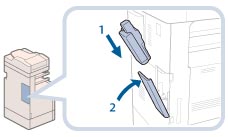When the waste toner container nears capacity, a message appears on the touch panel display.
In this case, you should prepare a new waste toner container.
When the waste toner container is full, a screen with instructions on how to replace the waste toner container appears on the touch panel display. Follow the procedure described below to replace the waste toner container.
Even if you do not replace the waste toner container immediately, you can perform printing for a while. The number of prints you can make depends on the content you print.
However, if you continue printing, an error will occur and you will become unable to print.
Replacing the Waste Toner Container
 WARNING WARNING |
|
Do not burn or throw used waste toner containers into open flames. Also, do not store waste toner containers in places exposed to open flames, as this may cause the toner to ignite, resulting in burns or a fire.
If you accidentally spill or scatter toner, carefully wipe up the loose toner with a damp, soft cloth and avoid inhaling any toner dust. Do not use a vacuum cleaner that is not equipped with safety measures to prevent dust explosions to clean up loose toner. Doing so may cause damage to the vacuum cleaner or result in a dust explosion due to static discharge.
|
 CAUTION CAUTION |
|
If toner is ingested, consult a physician immediately.
If toner gets onto your hands or clothing, wash it off immediately with cold water. Washing it off with warm water will set the toner, and make it impossible to remove the toner stains.
|
|
IMPORTANT
|
|
Your local authorized Canon dealer will dispose of used waste toner containers. Use the provided cover to cover up the opening of the used waste toner container.
Used toner cannot be reused. Do not mix new and used toner together.
Use only waste toner containers intended for use with this machine.
Do not replace the waste toner container before the message prompting you to replace it appears on the touch panel display.
|
|
NOTE
|
|
Complete instructions on how to replace the waste toner container can be accessed by pressing [Previous] or [Next] on the touch panel display.
If the waste toner container must be replaced during a print job, the remaining prints are made after the new waste toner container is installed.
|
1.
Pull out the waste toner container from the left rear side of the machine.
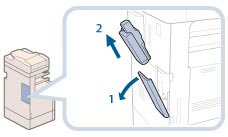
|
1. Open the cover for the waste toner container. |
Back Left Side of the Main Unit |
2. Pull out the waste toner container. |
2.
Attach the provided cover to the used waste toner container.
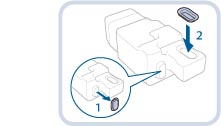 |
1. Remove the cover from the used waste toner container. |
2. Cover the opening of the used waste toner container with the cover removed in step 1. |
 CAUTION CAUTION |
|
When removing the waste toner container, be careful not to tilt it, as the toner may spill and get onto your hands or clothing.
|
3.
Put the removed waste toner container into a bag, and then tie it up at the top to prevent the toner remaining inside the cartridge from scattering.
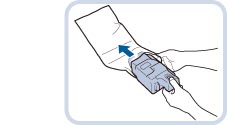
|
NOTE
|
|
Use a bag in the box in which the new waste toner container is stored.
|
4.
Put the bag containing the used waste toner container into the box.
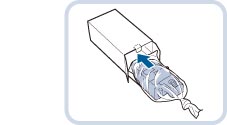
5.
Insert the new waste toner container.
 CAUTION CAUTION |
|
When closing the cover for the waste toner container, be careful not to get your fingers caught, as this may result in personal injury.
|