Searchable PDF/XPS/OOXML Files
This mode enables you to perform OCR (optical character recognition) to extract data that can be recognized as text from the scanned document, and create a PDF/XPS/OOXML (pptx) file that is searchable.
For information on the optional products required to use this function, see "Optional Products Required for Each Function."
As an example, the procedure for selecting memory media as the storage location is explained in this section.
1.
Press [Scan and Store] → [Memory Media].

2.
Select the memory media → select the destination folder → press [Scan].

3.
Press [File Format] → select a file format → press [Set Details].
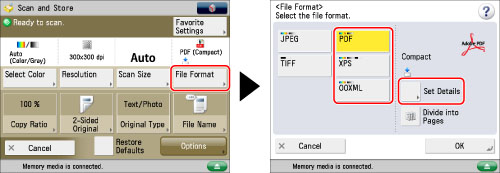
4.
Press [OCR (Text Searchable)] → [OK] → [OK].
If you want to separate multiple images and store them as separate files, press [Divide into Pages]. If you want to scan the images as a single file, set this setting to 'Off'.
|
IMPORTANT
|
|
For information on the modes which cannot be set in combination with this mode, see "Unavailable Combination of Functions."
Even if you select [OCR (Text Searchable)], text may not be detected correctly in some cases. (See "If OCR (Text Searchable) Performs Inadequately.")
|
|
NOTE
|
|
If <Smart Scan> in [OCR (Text Searchable) Settings] is set to 'On', the orientation of the document is automatically detected, and the document is automatically rotated when you select the OCR (Text Searchable) mode. (See "Settings for Creating Searchable PDF/XPS/OOXML.")
If [OCR (Text Searchable)] is selected as the file format, documents can be scanned only at a zoom ratio of [1:1 (100%)] or [Auto].
If you select [PDF] or [XPS] as the file format, you can set [Compact] and [OCR (Text Searchable)] at the same time. In that case, [PDF (Compact)] or [XPS (Compact)] is displayed as the file format on the Scan and Send Basic Features screen.
|