Adjusting Background Density
You can erase the background colour of originals to scan them clearly.
This mode is useful for scanning originals such as catalogues with background colouring, and paper that has turned yellow from age.
As an example, the procedure for selecting memory media as the storage location is explained in this section.
1.
Press [Scan and Store] → [Memory Media].

2.
Select the memory media → select the destination folder → press [Scan].

3.
Press [Options] → [Density].
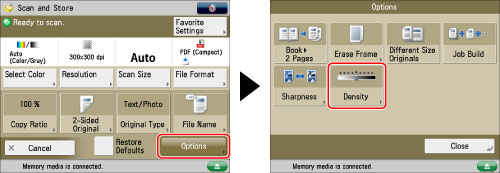
4.
Press [Adjust] for <Background Density>.
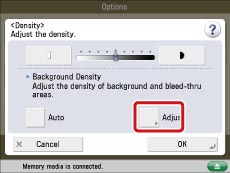
Press [Auto] to automatically adjust the background.
5.
Adjust the background density using [-] and [+] → press [OK].
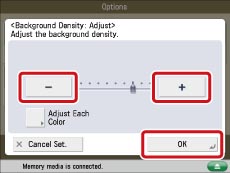
|
[-]:
|
Dark backgrounds can be erased, but light areas on the original may also be erased.
|
|
[+]:
|
Light areas on the original will not be erased, but some of the background may not be fully erased.
|
To adjust the red, green, and blue densities separately, select [Adjust Each Color]. Adjust the level for
erasing each colour using [-] or [+] → press [OK].
erasing each colour using [-] or [+] → press [OK].
|
NOTE
|
|
If you press [Adjust All Colors] on the colour adjustment screen for [Adjust Each Color], the screen returns to the Adjust All Colors screen.
|
6.
Press [OK] → [Close].
|
IMPORTANT
|
|
For information on the modes which cannot be set in combination with this mode, see "Unavailable Combination of Functions."
If you adjust the background density by pressing [Adjust] for <Background Density>, the [Auto] setting is cancelled. Similarly, if you press [Auto] while making manual adjustments in [Adjust], your adjustments are cancelled. The machine automatically adjusts the density to match the background.
|