Book → 2 Pages
This mode enables you to scan facing pages of a book or bound original, and then print or store them as two separate pages.
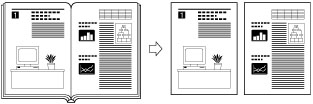
As an example, the procedure for selecting memory media as the storage location is explained in this section.
|
IMPORTANT
|
|
Place your original on the platen glass. [Book
 2 Pages] cannot be used when the original is placed in the feeder. 2 Pages] cannot be used when the original is placed in the feeder. |
1.
Press [Scan and Store] → [Memory Media].

2.
Select the memory media → select the destination folder → press [Scan].

3.
Press [Options] → [Book 2 Pages].
2 Pages].
 2 Pages].
2 Pages].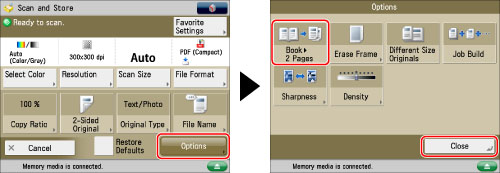
4.
Press [Close].
To scan multiple facing pages, turn the page of the original when scanning is complete → place your original on the platen glass → press  (Start).
(Start).
After the last batch of originals is scanned, press [Start Storing].
 (Start).
(Start).After the last batch of originals is scanned, press [Start Storing].
|
IMPORTANT
|
|
For information on the modes which cannot be set in combination with this mode, see "Unavailable Combination of Functions."
Originals must all be the same size.
|