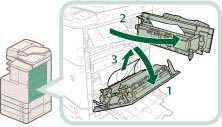Main Unit
Check the location of the paper jam, and follow the procedure described below, and the procedure that appears on the touch panel display, to remove the jammed paper.
|
NOTE
|
|
If paper is loaded in the multi-purpose tray, make sure to remove any paper from the multi-purpose tray first.
If the Copy Tray-J1 is attached to the main unit, remove all output paper from the tray.
|
When No Optional Tray or Finisher Is Attached
If the optional Inner 2Way Tray-F1, Copy Tray-J1, Inner Finisher-F1, Staple Finisher-M1, or Booklet Finisher-M1 is not attached, follow the instruction below to remove jammed paper.
1.
Remove any paper jammed from the output tray.
2.
Open the paper drawer's lower right cover and upper right cover → check for paper jams.
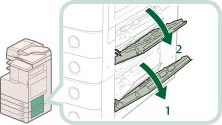 |
1. Open the paper drawer's lower right cover. |
2. Open the paper drawer's upper right cover.If there is any jammed paper, remove it, and close the covers.
|
 CAUTION CAUTION |
|
When closing the covers, be careful not to get your fingers caught, as this may result in personal injury.
|
|
NOTE
|
|
Gently close the covers until they click into place in the closed positions.
|
3.
Remove any jammed paper inside the lower right cover of the main unit.
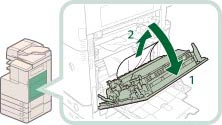 |
1. Grip the handle, and open the lower right cover of the main unit. |
2. Remove any jammed paper inside the lower right cover of the main unit. |
4.
Remove any jammed paper in the first output tray.
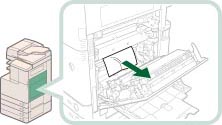
 CAUTION CAUTION |
|
The fixing unit and its surroundings inside the printer are hot during use. Make sure the fixing unit is completely cool before removing the jammed paper. Touching the fixing unit when it is still hot may result in burns.
|
5.
Close the lower right cover of the main unit.
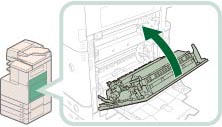
 CAUTION CAUTION |
|
When closing the covers, be careful not to get your fingers caught, as this may result in personal injury.
|
|
NOTE
|
|
Gently close the lower right cover until it clicks into place in the closed position.
|
6.
Follow the instructions on the screen.
|
NOTE
|
|
The screen indicating the directions on how to clear the paper jam is displayed repeatedly until the paper jam is cleared.
|
When an Optional Tray or Finisher Is Attached
If the optional Inner 2Way Tray-F1, Copy Tray-J1, Inner Finisher-F1, Staple Finisher-M1, or Booklet Finisher-M1 is attached, follow the instruction below to remove jammed paper.
1.
Remove any jammed paper protruding from the output tray.
2.
Open the paper drawer's lower right cover and upper right cover → check for paper jams.
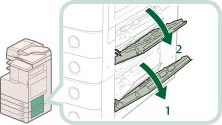 |
1. Open the paper drawer's lower right cover. |
2. Open the paper drawer's upper right cover.If there is any jammed paper, remove it, and close the covers.
|
 CAUTION CAUTION |
|
When closing the covers, be careful not to get your fingers caught, as this may result in personal injury.
|
|
NOTE
|
|
Gently close the covers until they click into place in the closed positions.
|
3.
Remove any jammed paper inside the lower right cover and upper right cover of the main unit.
4.
Remove any jammed paper protruding from the first output tray.
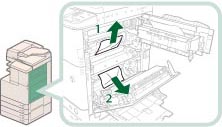 |
1. Remove any jammed paper on top of the fixing unit. |
2. If you cannot pull it up, pull it out from the bottom. |
 CAUTION CAUTION |
|
The fixing unit and its surroundings inside the printer are hot during use. Make sure the fixing unit is completely cool before removing the jammed paper. Touching the fixing unit when it is still hot may result in burns.
|
5.
Remove any jammed paper protruding from the second output tray, reversing unit, and third output tray.
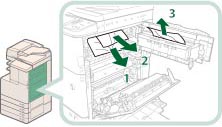 |
1. Remove any jammed paper in the second output tray. |
2. Remove the jammed paper while pressing down the green reversing unit guide. |
|
3. Remove any jammed paper in the third output tray. |
6.
Remove any jammed paper from the upper and/or lower parts of the duplexing unit.
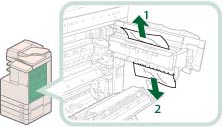
7.
Remove any jammed paper in the duplexing unit.
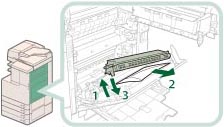 |
1. Lift the duplexing unit. |
2. Remove any jammed paper. |
|
3. Push the duplexing unit back into its original position. |
8.
Close the upper right cover and lower right cover of the main unit.
 CAUTION CAUTION |
|
When closing the covers of the main unit, be careful not to get your fingers caught, as this may result in personal injury.
|
|
IMPORTANT
|
|
Make sure you close the upper right cover of the main unit before you close the lower right cover of the main unit.
|
|
NOTE
|
|
Gently close the covers until they click into place in the closed positions.
|
9.
Follow the instructions on the screen.
|
NOTE
|
|
The screen indicating the directions on how to clear the paper jam is displayed repeatedly until the paper jam is cleared.
|