Paper Drawer 1/Paper Drawer 2
Check the location of the paper jam, and follow the procedure described below, while referring to the directions that appear on the touch panel display, to remove the jammed paper.
|
NOTE
|
|
If you are using the imageRUNNER ADVANCE C2220L, Paper Drawer 2 is an optional product.
|
1.
Remove any jammed paper inside the paper drawer's upper right cover.
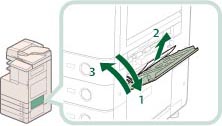 |
1. Grip the handle, and open the paper drawer's upper right cover. |
2. Remove any jammed paper. |
|
3. Close the paper drawer's upper right cover. |
 CAUTION CAUTION |
|
When closing the paper drawer's upper right cover, be careful not to get your fingers caught, as this may result in personal injury.
|
|
NOTE
|
|
Gently close the paper drawer's right cover until it clicks into place in the closed position.
|
4.
Remove any jammed paper inside the lower right cover of the main unit.
 |
1. Grip the handle, and open the lower right cover of the main unit. |
2. Remove any jammed paper. |
|
3. Close the lower right cover of the main unit. |
 CAUTION CAUTION |
|
When closing the lower right cover of the main unit, be careful not to get your fingers caught, as this may result in personal injury.
|
|
NOTE
|
|
Gently close the lower right cover until it clicks into place in the closed position.
|
5.
Remove any jammed paper inside the paper drawer.
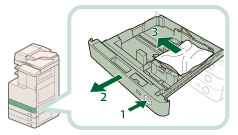 |
1. Press and release the button on the paper drawer 1 or 2. |
2. Grip the handle, and pull out the paper drawer until it stops. |
|
3. Remove any jammed paper. |
6.
Gently push the paper drawer back into the machine until it clicks into place in the closed position.
 CAUTION CAUTION |
|
When returning the paper drawer to its original position, be careful not to get your fingers caught, as this may result in personal injury.
|
7.
Follow the instructions on the screen.
|
NOTE
|
|
The screen indicating the directions on how to clear the paper jam is displayed repeatedly until the paper jam is cleared.
|