Printing Files Stored on the Network
|
IMPORTANT
|
|
To use network storage location, it is necessary to set it in advance according to your needs. For more information, see "Network Settings."
If Authentication Management is set for users of the Advanced Space of another imageRUNNER ADVANCE series machine on the network, after you finish using the Advanced Space network, ensure that you press
 (Log In/Out) to log out. (Log In/Out) to log out. |
1.
Press [Access Stored Files] → [Network].
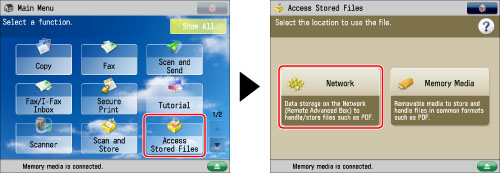
If the desired function is not displayed on the Main Menu screen, press [Show All].
2.
Select the storage location → select the directory where the file you want to check is stored.

If the Log In screen appears, press [User Name] and [Password] → enter the user name and password → press [OK].
|
NOTE
|
|
If you are using SSO-H, press [Store Password] to store your user name and password. Storing your user name and password enables you to save time by not entering it the next time you open the storage location.
Enter the same user name and password registered for User Access Control for the Advanced Space. For more information, see user manuals for other imageRUNNER ADVANCE series machines with Advanced Spaces.
|
3.
Select the files in the order that you want to print them → press [Print].

If there are six or more stored files/folders, press  or
or  to scroll through the stored files.
to scroll through the stored files.
 or
or  to scroll through the stored files.
to scroll through the stored files.You can select and print multiple files with the same settings if they are in the same file format.
If you specify PDF or XPS file, proceed to step 5.
|
NOTE
|
|
You can cancel a selection by selecting the document again.
If there are two or more files stored in the folder, you can press [Name] or [Date/Time] to sort the list of files.
If you close the File Selection screen after sorting the files, the files will be unsorted the next time you open the File Selection screen.
If you press [Name], or [Date/Time] with a file selected, that file is unselected, and the top of the file list appears.
|
4.
Select the paper source → press [OK].
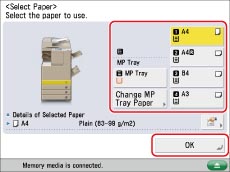
|
NOTE
|
|
For more information on paper types, see "Available Paper Stock."
|
5.
Select the print settings on the Print Settings screen.
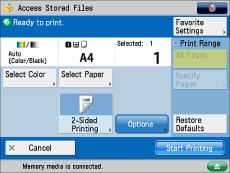
To change the paper source, see "Paper Selection."
To change the number of prints, enter the desired number using  -
-  (numeric keys).
(numeric keys).
 -
-  (numeric keys).
(numeric keys).|
NOTE
|
|
If multiple files are selected, you can change the number of prints by pressing [Change No. of Copies].
|
To specify which page to print, press [Specify Pages].
If you select a JPEG file, it will be printed with [All Pages].
To set various other print modes, press [Options] → select the desired mode.
For more information on setting each mode, see the corresponding section.
6.
Press [Start Printing].

If there is a current or reserved print job, the machine will start printing your file after that job is complete.
When printing starts, the following screen appears.
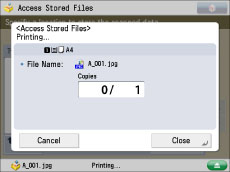
|
NOTE
|
|
To cancel printing, press [Cancel]. (You cannot cancel printing by pressing
 (Stop).) (Stop).)To reserve the next print job, press [Close] → follow the procedure to reserve a print job. (See "Reserving Jobs.")
|
|
NOTE
|
|
You can select and print up to six files in the same folder at a time. However, you cannot select files with different file formats at the same time.
You can only select multiple files when the files are stored in the same folder.
To cancel all settings, press [Restore Defaults].
For information on how to load paper, see the followings:
Paper Drawer: Loading Paper into a Paper Drawer
Multi-Purpose Tray: Loading Paper into the Multi-Purpose Tray
|