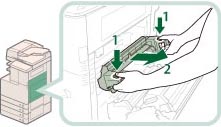Inside the Fixing Unit
If a message indicating there is a paper jam inside the fixing unit appears, follow the procedure described below to remove the jammed paper.
 CAUTION CAUTION |
|
The fixing unit and its surroundings inside the printer are hot during use. Make sure the fixing unit is completely cool before removing the jammed paper. Touching the fixing unit when it is still hot may result in burns.
|
1.
Grip the handle, and open the lower right cover of the main unit.

2.
Remove the fixing unit.
 CAUTION CAUTION |
|
The fixing unit and its surroundings inside the printer are hot during use. Make sure the fixing unit is completely cool before removing the jammed paper. Touching the fixing unit when it is still hot may result in burns.
|
3.
Remove the jammed paper.
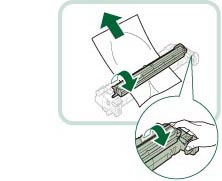 |
1. Place the fixing unit on a flat surface. |
2. Open the fixing unit cover and remove the jammed paper. |
4.
Install the fixing unit.
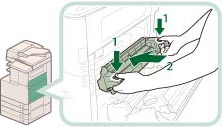 |
1. Hold the fixing unit by the parts indicated in blue. |
2. Gently slide the fixing unit back into place. |
|
NOTE
|
|
Gently push the fixing unit back into the machine until it clicks into place.
|
5.
Close the lower right cover of the main unit.
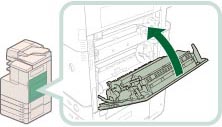
 CAUTION CAUTION |
|
When closing the covers, be careful not to get your fingers caught, as this may result in personal injury.
|
|
NOTE
|
|
Gently close the lower right cover until it clicks into place in the closed position.
The screen indicating the location of the paper jam repeatedly appears on the touch panel display until the paper jam is entirely cleared.
|