Searchable PDF/XPS/OOXML
This mode enables you to perform OCR (optical character recognition) to extract data that can be recognized as text from the scanned image and create a PDF/XPS/OOXML (pptx) file that is searchable. You can also set [Compact] if you select PDF or XPS as the file format.
1.
Press [Scan and Send] → specify the destination → press the file format button.
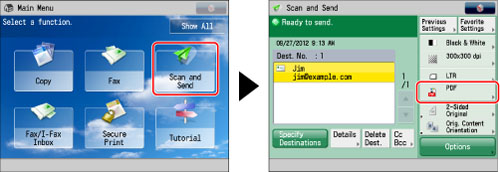
2.
Select [PDF], [XPS], or [OOXML] → press [Set Details].
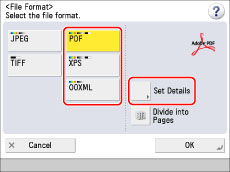
3.
Press [OCR (Text Searchable)] → [OK] → [OK].
If you want to separate multiple images and send them as separate files, each of which consists of only one page, set [Divide into Pages] to 'On'. If you want to scan the images as a single file, turn the setting 'Off'.
|
IMPORTANT
|
|
Even if you select [OCR (Text Searchable)], text may not be detected correctly in some cases. (See "If OCR (Text Searchable) Performs Inadequately.")
|
|
NOTE
|
|
If you select PDF (OCR), XPS (OCR), or OOXML (OCR) as the file format, and <Smart Scan> is set to 'On' in [OCR (Text Searchable) Settings] (Settings/Registration), the orientation of the original is detected, and the document is automatically rotated if necessary before it is sent. (See "Settings for Creating Searchable PDF/XPS/OOXML.")
If you select PDF or XPS as the file format, you can set [Compact] and [OCR (Text Searchable)] at the same time. In that case, [PDF (Compact)] or [XPS (Compact)] is displayed as the file format on the Scan and Send Basic Features screen.
|