Main Unit
Check the location of the paper jam, and follow the procedure described below, and the procedure that appears on the touch panel display, to remove the jammed paper.
|
NOTE
|
|
If paper is loaded in the multi-purpose tray, make sure to remove any paper from the multi-purpose tray first.
|
When No Optional Finisher Is Attached
If the optional Staple Finisher-R1 is not attached, follow the instruction below to remove jammed paper.
1.
Remove all the paper that is not jammed from the multi-purpose tray.
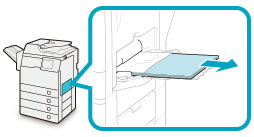
2.
Remove any jammed paper.
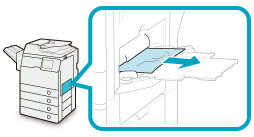
Do not attempt to pull out the jammed paper by force. Doing so may damage the machine. If you find it hard to pull out the jammed paper, remove it from the inside.
3.
Open the right cover.
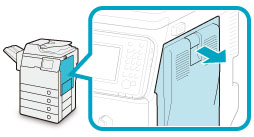 |
1. Pull the lever on the right cover of the main unit. |
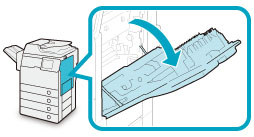 |
2. Gently open the cover downward until it stops. |
If the multi-purpose tray is opened, close it before opening the right cover.
4.
Remove any jammed paper from the upper part of the fixing unit.
 CAUTION CAUTION |
|
The fixing unit and its surroundings are subject to high temperatures. When removing jammed paper, do not touch anything in this area except the jammed paper or the upper cover.
|
5.
Remove any jammed paper protruding from the lower part of the fixing unit.
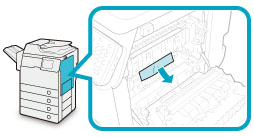
If paper is jammed under the roller as shown below, turn the roller and remove the jammed paper.
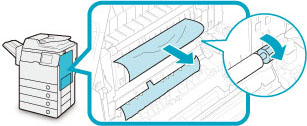
6.
Remove any paper jammed in the paper output unit from the output tray under the scanner unit.
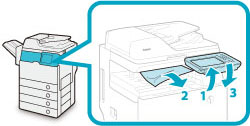 |
1. Lift the control panel. |
2. Remove any paper jammed in the paper output unit from the output tray under the scanner unit. |
|
3. Lower the control panel back in place. |
For instructions on removing paper jams when the Staple Finisher-R1 is attached, see "Staple Finisher-R1 (Optional)."
7.
Remove any jammed paper from the paper output unit.
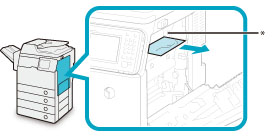
* Paper Output Unit
8.
Remove any jammed paper from the inside of the right cover.
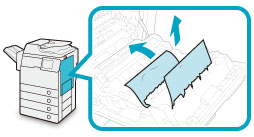 |
|
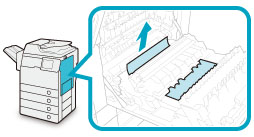 |
9.
Close the right cover.
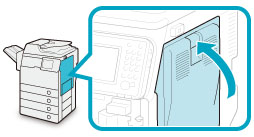 |
1. Place your hand where the hand symbol (
|
2. Gently close the right cover until it clicks into place. |
 CAUTION CAUTION |
|
When closing the cover, be careful not to get your fingers caught, as this may result in personal injury.
|
|
IMPORTANT
|
|
After you have cleared all the paper jams, make sure to return all the covers to their original positions. Once you have removed all of the jammed paper, printing resumes.
|
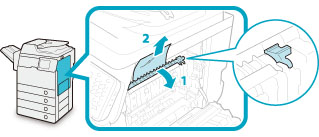
 ) is located on the right cover of the main unit.
) is located on the right cover of the main unit.