Making ID Card Copies
You can line up and copy both the front and back of a card onto a single sheet of paper.
This is useful when copying things such as ID cards and licenses.
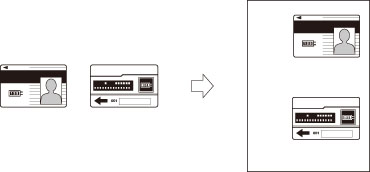
|
NOTE
|
|
Only LTR paper can be specified when using [Copy ID Card].
|
1.
Press [Copy].
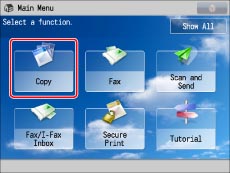
2.
Press [Options] → [Copy ID Card].
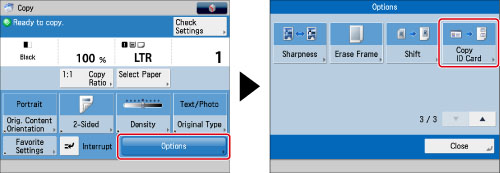
3.
Press [Change] → select the paper to copy to → press [OK].
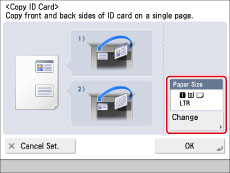
4.
Press [OK]→ [Close].
5.
Place the ID card on the platen glass face down.
|
NOTE
|
||||||
|
The scan size of the original is set as STMT. Make sure to place the original horizontally.
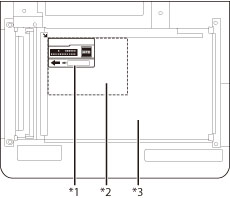
|
6.
Press  -
- (numeric keys) to enter the desired copy quantity (1 to 999).
(numeric keys) to enter the desired copy quantity (1 to 999).
 -
- (numeric keys) to enter the desired copy quantity (1 to 999).
(numeric keys) to enter the desired copy quantity (1 to 999).If you make a mistake when entering values, press  (Clear)→ enter the correct value.
(Clear)→ enter the correct value.
 (Clear)→ enter the correct value.
(Clear)→ enter the correct value.7.
Press  (Start).
(Start).
 (Start).
(Start).Scanning of the front side starts.
Once scanning is completed, the following screen is displayed.
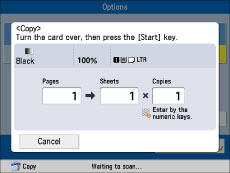
8.
Turn the ID card over so that its back side is face down→ press  (Start).
(Start).
 (Start).
(Start).Scanning of the back side starts.
9.
After the back side of the ID card is scanned, printing is performed automatically.
|
NOTE
|
|
For information on the modes which cannot be set in combination with this mode, see "Unavailable Combination of Functions."
Copying performed using [Copy ID Card] always results in a print that resembles the following illustration.
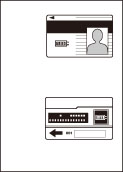 |