Configuring the Default Print Settings
This section explains how to access the printer setup screen from the [Control Panel] and how to configure the printing function settings beforehand.
The printer whose settings you have configured will print with those settings every time.
When printing, you can change these settings beforehand whenever required. To change the settings, configure them in the [Print] dialog box from the application (see "Printing").
|
IMPORTANT
|
|
To change the default print settings, you must log on to your computer as a member of the Administrators group.
|
1.
Click [ ] (Start) → [Control Panel] → [Printer].
] (Start) → [Control Panel] → [Printer].
 ] (Start) → [Control Panel] → [Printer].
] (Start) → [Control Panel] → [Printer].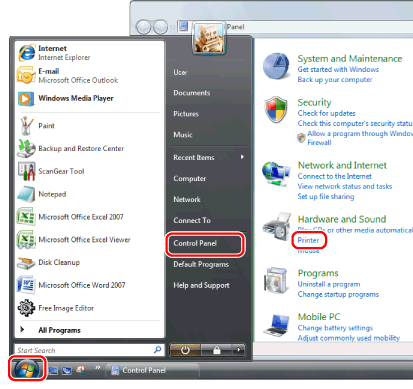
|
NOTE
|
|
For Windows 8 and Server 2012: From the desktop, display the charm bar to the right of the screen, and click or tap [
 Settings] → [Control Panel] → [Devices and printers]. Settings] → [Control Panel] → [Devices and printers].For Windows 7, click [
 ] (Start) → [Devices and Printers]. ] (Start) → [Devices and Printers].For Windows XP Professional/Server 2003, click [Start] → [Printers and Faxes].
For Windows XP Home Edition, click [Start] → [Control Panel] → [Printers and Other Hardware] → [Printers and Faxes].
|
2.
Right-click the icon of the printer whose settings you want to specify → click [Printing Preferences].
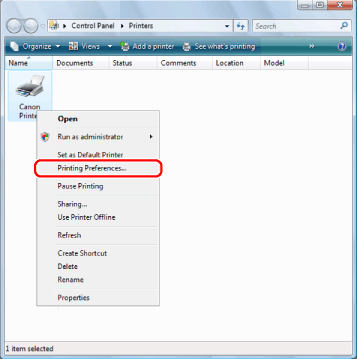
3.
Specify the desired settings in the printer driver screen → click [OK].
Click each tab and specify the desired items.
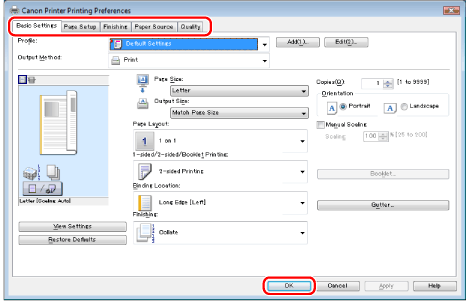
|
NOTE
|
|
The [Basic Settings] tab comprises a few of the basic settings of the driver. The settings that you can configure in the [Basic Settings] tab can also be configured in other tabs.
For information on available printing functions, see "Printing Functions" or the online help (see "Viewing the Online Help").
|