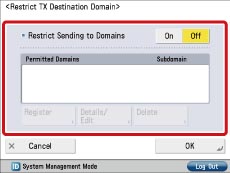Restricting Access to the Machine (IPv4)
If you are using this machine on a network environment, there is a possibility that your machine may be accessed by unauthorized users with ill intent. By restricting the IP addresses that can access the machine, you can reduce the risk of unauthorized access.
This section describes how to allow only computers with IP addresses from 192.31.255.1 to 192.31.255.254 to view and specify settings on the machine using the Remote UI or application software via the IPv4 network.
The screens may differ, depending on the model of the machine and on attached optional products.
|
Required Condition
|
|
You are logged in as the administrator.
|
1.
Press  (Settings/Registration) → [Preferences] → [Network] → [Firewall Settings].
(Settings/Registration) → [Preferences] → [Network] → [Firewall Settings].
 (Settings/Registration) → [Preferences] → [Network] → [Firewall Settings].
(Settings/Registration) → [Preferences] → [Network] → [Firewall Settings].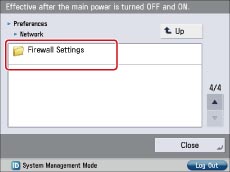
2.
Press [IPv4 Address Filter] → [RX Filter].
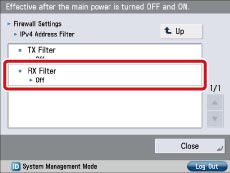
3.
Press [On] for <Use Filter> → press [Reject] for <Default Policy> → press [Register].
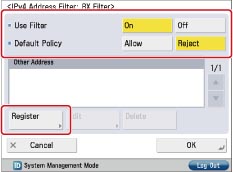
4.
Press [Range Address] → press [First Address] and enter '192.31.255.1' using the numeric keys on the control panel → press [Last Address] and enter '192.31.255.254' → press [OK].
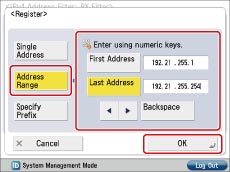
5.
Restart the machine.
The settings are only effective after you restart the machine.
Reference Information
Checking the Access Log
You can check the log of transmissions from this machine to a machine with an authorized IP address, and the access log from machines with authorized IP addresses. The log can store up to 100 transmissions. Follow the procedures below to check the log.
Press  (Settings/Registration) → [Preferences] → [Network] → [Firewall Settings] → [IP Address Block Log].
(Settings/Registration) → [Preferences] → [Network] → [Firewall Settings] → [IP Address Block Log].
 (Settings/Registration) → [Preferences] → [Network] → [Firewall Settings] → [IP Address Block Log].
(Settings/Registration) → [Preferences] → [Network] → [Firewall Settings] → [IP Address Block Log].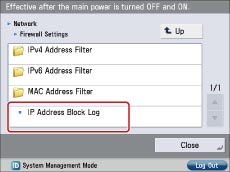
You can save the log in CSV format using the Remote UI.
Click [Settings/Registration] → [Preferences] → [Network] → [IP Address Block Log].
MAC Address Filter
MAC Address is a unique ID number for network machines. The address does not change even if the IP address is changed. In addition to the IP address, you can set the Send Filter as well as the Receive Filter for the MAC Address. Follow the procedures below to set the filter for the MAC Address.
Press  (Settings/Registration) → [Preferences] → [Network] → [Firewall Settings] → [MAC Address Filter].
(Settings/Registration) → [Preferences] → [Network] → [Firewall Settings] → [MAC Address Filter].
 (Settings/Registration) → [Preferences] → [Network] → [Firewall Settings] → [MAC Address Filter].
(Settings/Registration) → [Preferences] → [Network] → [Firewall Settings] → [MAC Address Filter].
Specifying the TX Destination Domain
You can restrict the domain for where e-mails can be sent. You can help prevent leakage of confidential information by allowing e-mails to be sent only to an e-mail address with a specified domain. Follow the procedures below to specify the TX Destination Domain.
Press  (Settings/Registration) → [Function Settings] → [Send] → [E-Mail/I-FAX Settings] → [Restrict TX Destination Domain].
(Settings/Registration) → [Function Settings] → [Send] → [E-Mail/I-FAX Settings] → [Restrict TX Destination Domain].
 (Settings/Registration) → [Function Settings] → [Send] → [E-Mail/I-FAX Settings] → [Restrict TX Destination Domain].
(Settings/Registration) → [Function Settings] → [Send] → [E-Mail/I-FAX Settings] → [Restrict TX Destination Domain].