Scanning Originals while the Machine is Processing a Job (Reserve Copy)
You cannot process a new job until the current job is completed. For example, if a large copy job is processing, you must wait until the copy job is completely finished. In this case, you can use the Reserved Copying mode to scan originals while a copy job is processing, and start copying right after the current job is complete.
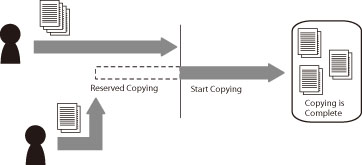
Benefits of Reserved Copying
You can set the machine to scan originals while it is processing a job. This function enables you to start copying right after the current job is complete. The Reserved Copying mode can also be set while the machine is in the waiting state.
|
Required Condition
|
|
E-mail settings are specified.
The Send function can be used on this machine.
|
This section describes the procedure for scanning originals while the machine is processing a copy job.
The screens may differ, depending on the model of the machine and on attached optional products.
1.
Press [Close] on the pop-up screen that appears while the machine is printing.
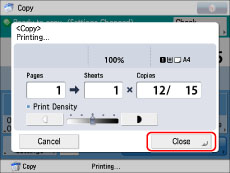
2.
Place your originals → set the desired copy modes and paper source.
3.
Press [Options] on the Copy Basic Features screen.
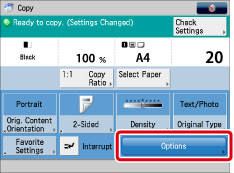
4.
Press  (Start) to perform reserved copying.
(Start) to perform reserved copying.
 (Start) to perform reserved copying.
(Start) to perform reserved copying.Copying of the new job automatically begins when the current job is complete. If the message <Cannot print because job reservations are full or the printer is warming up. Wait a moment, then try again.> is displayed, press [OK] → try reserving the job again after the current job is complete.