Selecting the Telephone Line When Sending a Fax
If you have added telephone lines, you can select the line to use for sending a fax.
For information on the optional products required to use this function, see "Optional Products Required for Each Function."
1.
Press [Fax].
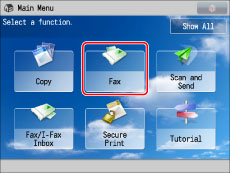
2.
Specify the destination → press [Options] → [Select Line].

3.
Select the telephone line → press [OK] → [Close].
[Auto]: Selects the line according to the settings specified for <Priority TX> in [Select TX Line]. (See "Setting the Line to Use When Sending.")
[Line 1]: Standard line
[Line 2]: Additional line (Super G3 2nd Line Fax Board is installed)
|
IMPORTANT
|
|
[Priority TX] and [Prohibit TX] of each line, set with [Select TX Line], will be enabled only during automatic selection. If you select a line, even a line set to [Prohibit TX] can send.(See "Setting the Line to Use When Sending.")
Even if you set to prohibit using line 1 for sending documents, line 1 is still used for fax information services.
When using manual sending, line 1 is automatically selected, regardless of the line settings.
If you select [Auto], the telephone number and name that are registered for the line used for sending are printed on the recipient's paper. They may also appear on the touch panel display of the receiving party's machine.
|
|
NOTE
|
|
If you have added lines, the telephone number and name registered for the line set in <Priority TX> in [Select TX Line] appear. (See "Setting the Line to Use When Sending.")
When using the Fax function with the Remote Fax Kit, the number of lines you can select is determined by the following setting:
[No. of TX Lines] in [Remote Fax TX Settings] in [Function Settings] (Settings/Registration) (See "Remote Fax TX Settings.")
|
4.
Press [Close].