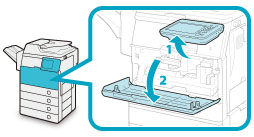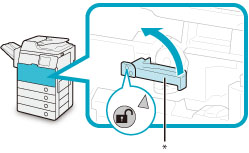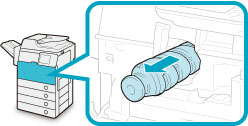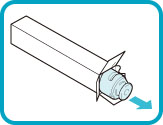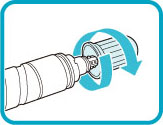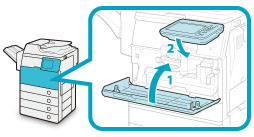on the bottom right and replace the toner cartridge.
on the bottom right and replace the toner cartridge.Replacing the Toner Cartridge
When the message <Replace toner cartridge.> is displayed on the touch panel display, press  on the bottom right and replace the toner cartridge.
on the bottom right and replace the toner cartridge.
 on the bottom right and replace the toner cartridge.
on the bottom right and replace the toner cartridge.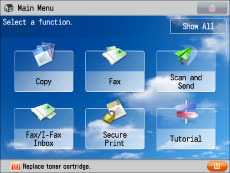
When the toners run out completely and prints can no longer be made, a screen with instructions on how to replace the toner cartridge appears on the touch panel display. Follow the procedure described below to replace the toner cartridge.
If you press [Close], you can continue operations, such as setting modes and scanning originals, even if you do not replace the toner cartridge immediately.
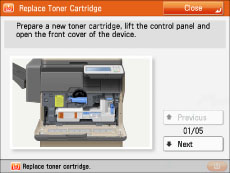
 WARNING WARNING |
|
Do not burn or throw used toner cartridges into open flames, as this may cause the toner to ignite, resulting in burns or a fire.
If you accidentally spill or scatter toner, carefully wipe up the loose toner with a damp, soft cloth and avoid inhaling any toner dust. Do not use a vacuum cleaner that is not equipped with safety measures to prevent dust explosions to clean up loose toner. Doing so may cause damage to the vacuum cleaner or result in a dust explosion due to static discharge.
|
 CAUTION CAUTION |
|
Keep toner out of the reach of small children.
If toner is ingested, consult a physician immediately.
If toner gets onto your hands or clothing, wash it off immediately with cold water. Washing it off with warm water will set the toner, and make it impossible to remove the toner stains.
|
|
IMPORTANT
|
|
Use only toner cartridges intended for use with this machine.
For information on the supported Canon genuine toner, see "Consumables."
Do not replace toner cartridges until the message prompting you to do so appears.
Do not attempt to replace the toner cartridge while the machine is printing.
|
|
NOTE
|
|
Complete instructions on how to replace the toner cartridge can be accessed by pressing [Previous] or [Next] on the touch panel display.
If toner runs out during a print job, the remaining prints are made after you replace the toner cartridge.
|
1.
Press  .
.
 .
.|
NOTE
|
|
If a screen with instructions on how to replace the toner cartridge appears on the touch panel display, this step is not necessary.
|
2.
Open the front cover.
3.
Remove the displayed toner cartridge.
 WARNING WARNING |
|
Do not burn or throw used toner cartridge into open flames, as this may cause the toner remaining inside the cartridges to ignite resulting in burns or a fire.
|
|
IMPORTANT
|
|
If the toner cartridge cannot be pulled out, check that the lever is turned all the way to the appropriate position.
|
4.
Prepare the new toner cartridge.
|
IMPORTANT
|
|
Use only toner cartridges intended for use with the machine. (See "Consumables.")
Do not touch the opening of the toner cartridge or subject it to shock by hitting it. Doing so may cause the toner to leak out of the cartridge.
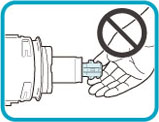 |
5.
Insert the new toner cartridge in the toner supply port as far as it will go.
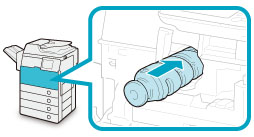
|
NOTE
|
|
Support the new toner cartridge with your hand from underneath while pushing it into the machine with your other hand.
|
6.
Turn the toner cartridge lock lever clockwise so that the arrow marks on the lever and its axis face each other.
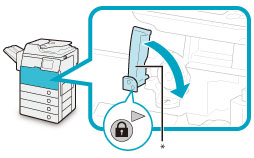 |
|
|
* Toner Cartridge Lock Lever
|
7.
Close the front cover.
 CAUTION CAUTION |
|
When closing the covers, be careful not to get your fingers caught, as this may result in personal injury.
|