Before Using the WSD Scan
To use the WSD Scan function, you must specify the following settings:
Connect the Machine to a Network (See "Network Environment Setup Procedures.")
|
NOTE
|
|
If you change the network settings, you need to restart the machine. For instructions on restarting the machine (turning the main power switch OFF, and then ON), see "How to Turn On the Main Power."
|
Connect a Computer to a Same Domain as the Machine
Set [Department ID Management] to 'Off' (See "Specifying Department ID Management.")
Set [Use WSD Scan Function] to 'On'
|
1.
|
Press
 (Settings/Registration). (Settings/Registration). |
|
2.
|
Press [Preferences] → [Network] → [TCP/IP Settings].
|
|
3.
|
Press [WSD Settings].
|
|
4.
|
Press [On] for <Use WSD Scan Function>.
|
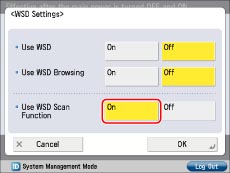 |
|
|
5.
|
Press [OK] → [Close].
|
Install a Driver Which Supports WSD Scan Functions
|
1.
|
For Windows 7, click
 (Start) → [Devices and Printers]. (Start) → [Devices and Printers].For Windows 8, place the cursor on the top right (bottom right) of the desktop → select [Settings] → [Control Panel] → [View devices and printers] for [Hardware and Sound]. |
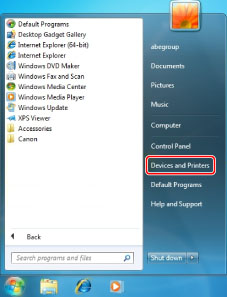 |
|
|
2.
|
Click [Add a device].
|
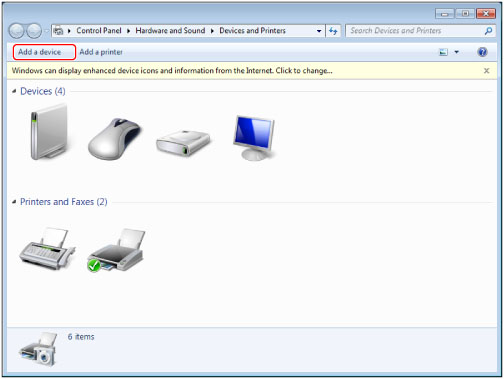 |
|
|
3.
|
Select this machine from the displayed list → click [Next].
|
|
IMPORTANT
|
|
If the firewall setting is set to 'On', this machine may not be displayed. In this casem set the firewall setting to 'Off'.
If the optional ACCESS MANAGEMENT SYSTEM KIT is activated, you can not use the WSD Scan function.
Scanning from a feeder may stop due to the internal operations of the Windows operating system. In this case, wait for a while and try again.
|