Cleaning the Pressure Roller for Fixing
If black streaks appear on the printed page, the pressure roller for fixing may be dirty. Use the pressure roller for fixing cleaning function to print the cleaning pattern on A4 paper to clean the pressure roller for fixing.
|
IMPORTANT
|
|
The cleaning pattern can be printed only when A4 paper is loaded.
|
1.
Set the paper size and type for the multi-purpose tray to 'A4' and 'Plain'. (See "Registering Multi-Purpose Tray Default Settings.")
2.
Press  (Settings/Registration).
(Settings/Registration).
 (Settings/Registration).
(Settings/Registration).3.
Press [Adjustment/Maintenance] → [Maintenance] → [Clean Pressure Roller for Fixing].
4.
Select the paper to use for cleaning → [OK].
|
IMPORTANT
|
|
Before printing the cleaning sheet, make sure that A4 paper is loaded in any one of the machine's paper sources.
The cleaning sheet cannot be printed when an error has occurred in the machine. Clear errors before printing the cleaning sheet.
|
5.
Press [Start Printing].
The paper selected to use for cleaning is printed.
6.
Open the multi-purpose tray.
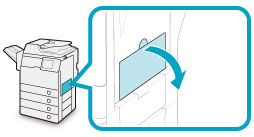
7.
Load the cleaning sheet with the printed side facing up, inserting the edge of the smaller white (unprinted) area into the multi-purpose tray.
Adjust the multi-purpose tray's settings for the cleaning paper.
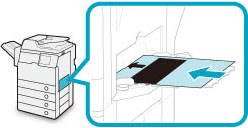
8.
Press [Start Cleaning].
When cleaning is complete, try printing again.
|
NOTE
|
|
The cleaning of the pressure roller for fixing takes approximately 100 seconds.
The cleaning process cannot be cancelled once it begins. Please wait until it is completed.
If the cleaning sheet jams while cleaning, the error indicator flashes. Remove the jammed cleaning sheet and try again.
|