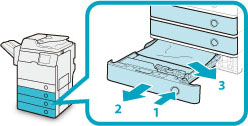Paper Drawer 2, 3, and 4
Check the location of the paper jam, and follow the procedure described below, while referring to the directions that appear on the touch panel display, to remove the jammed paper.
1.
Remove any jammed paper from the right cover.
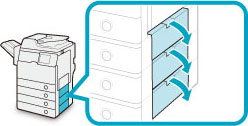 |
1. Open the right cover of each paper drawer that is indicated on the display. |
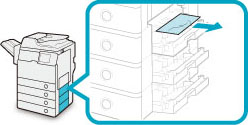 |
2. Remove any jammed paper. |
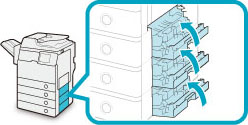 |
3. Close the paper drawers' right covers. |
 CAUTION CAUTION |
|
When closing the cover, be careful not to get your fingers caught, as this may result in personal injury.
|
2.
Remove any jammed paper inside the paper drawer.
3.
Gently push the drawer back into the machine until it clicks into place.
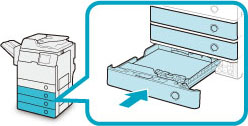
 CAUTION CAUTION |
|
When returning the paper drawer to its original position, be careful not to get your fingers caught, as this may result in personal injury.
|
|
IMPORTANT
|
|
After you have cleared all the paper jams, make sure to return all the covers to their original positions. Once you have removed all of the jammed paper, printing resumes.
|