Add Cover
This mode enables you to set the machine to automatically add front and back covers. You can use a different type of paper from that used for the main document. You can also set whether to copy on the front and back covers.
You can select coloured paper, heavy paper, and other paper types for the front and back covers.
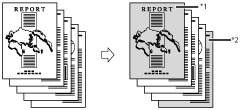
*1 Printed Front Cover
*2 Printed Back Cover
|
IMPORTANT
|
|
Make sure to set the paper type correctly, especially when using heavy paper or other special types of paper. If the type of paper is not set correctly, it may adversely affect image quality. Moreover, the fixing unit may become dirty, or the paper could jam, and a service repair may be needed.
|
1.
Press [Copy].
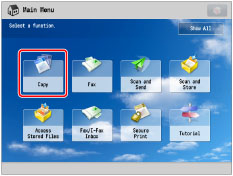
2.
Press [Options] → [Add Cover].

3.
Select the type of cover and printing → press [OK] → [Close].

To select the paper for the front and back cover, press [Change] for <Select Paper> → select the paper → press [OK].
|
IMPORTANT
|
|
Select the same size paper for [Front Cover] and [Back Cover].
If you set a different paper size for the front cover, back cover, or sheet insertions, the paper sizes for the other features are automatically changed to the new paper size. However, changing the paper source for a feature to a source with the same paper size does not change the settings for the other features.
|
|
NOTE
|
|
Select [Sheet Inserter] for the sheet insertion tray to feed cover page from the Document Insertion/Folding Unit-H1.
If you select [Leave Blank] for the front and/or back cover, the machine inserts a sheet of paper from the paper source selected in step 3 to be used as the front and/or back cover.
If you are feeding cover paper from the Document Insertion/Folding Unit-H1, select [Leave Blank].
If you are using paper that already has printing on it (e.g., a company logo) as front cover or back cover, select [Leave Blank]. Otherwise, the machine will copy on the preprinted paper.
If you select [Print on Front Side], [Print on Back Side], or [Print on Both Sides] for the front and/or back cover, the machine inserts a sheet of paper from the paper source that you selected in step 3 to be used as the print's front and/or back cover. The machine then copies on the front side, back side, or both sides of the front and/or back cover.
If you want to select the sheet inserter when a paper size/type is already set for the current or reserved job, you can press [Change Insert. Paper].
|
|
IMPORTANT
|
|
For information on the modes which cannot be set in combination with this mode, see "Unavailable Combination of Functions."
If [Staple] is selected, for the total number of sheets that can be stapled, including front and back covers, see "Maximum Number of Sheets You Can Staple."
|
|
NOTE
|
|
If you are copying on the front cover, back cover, or sheet insertions, these sheets are included in the count of the total number of copies made. If these sheets are left blank, however, the machine's counter does not count them as copies.
If you want to set both [Add Cover] and [Insert Sheets], select the same paper size.
If you are feeding cover paper from the Document Insertion/Folding Unit-H1, you cannot copy on the front cover and back cover.
|